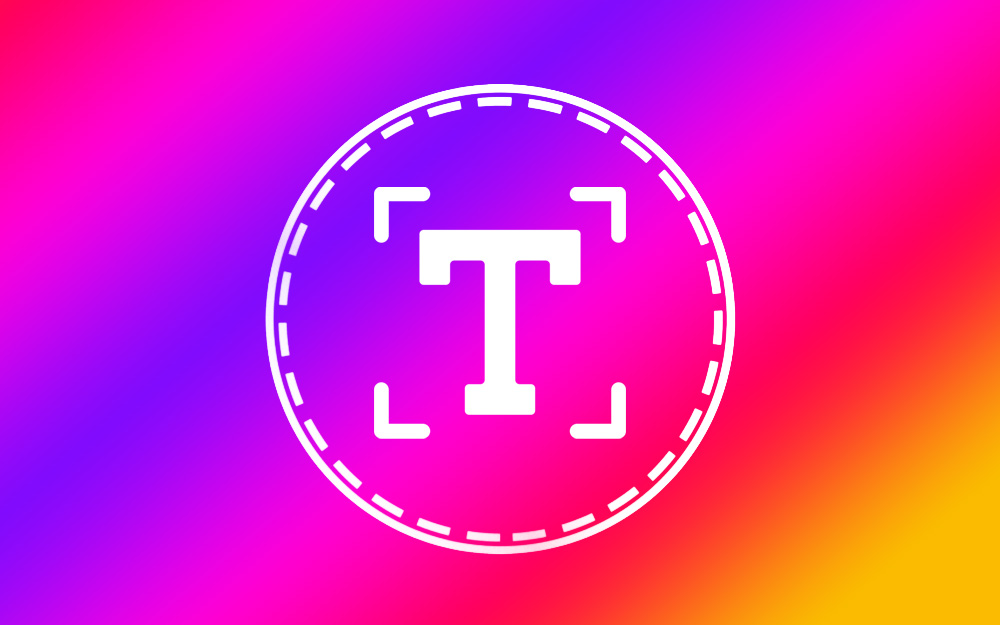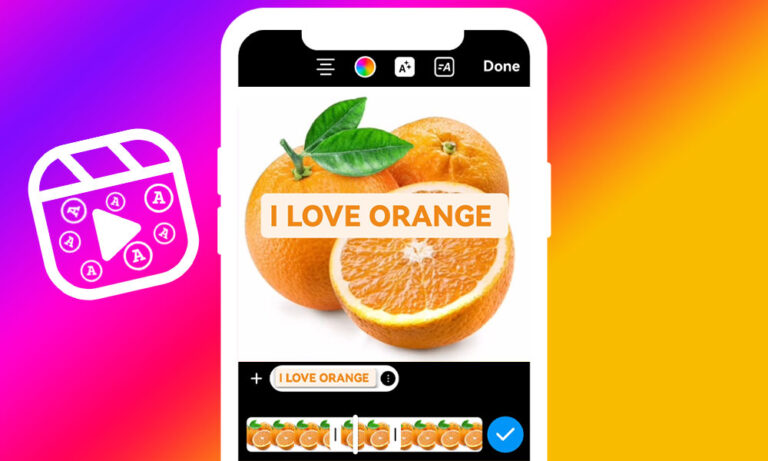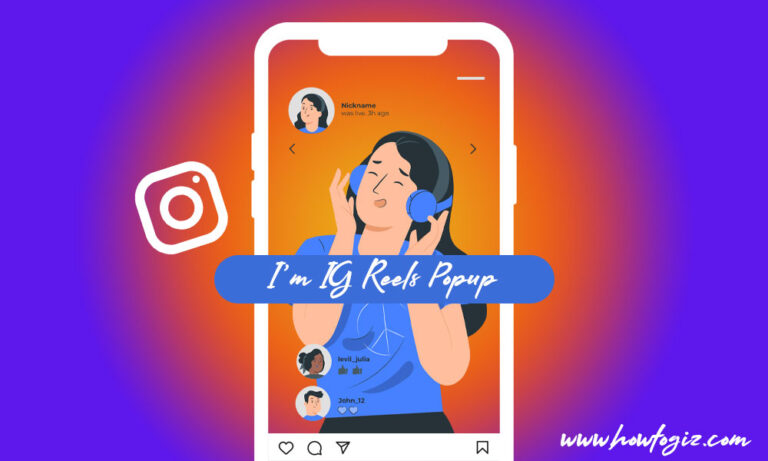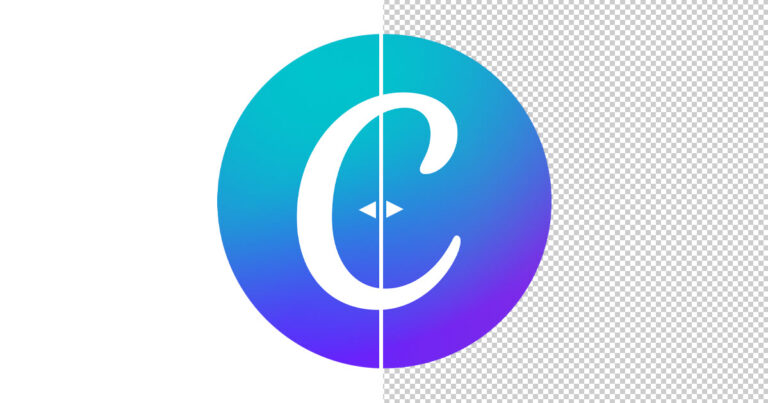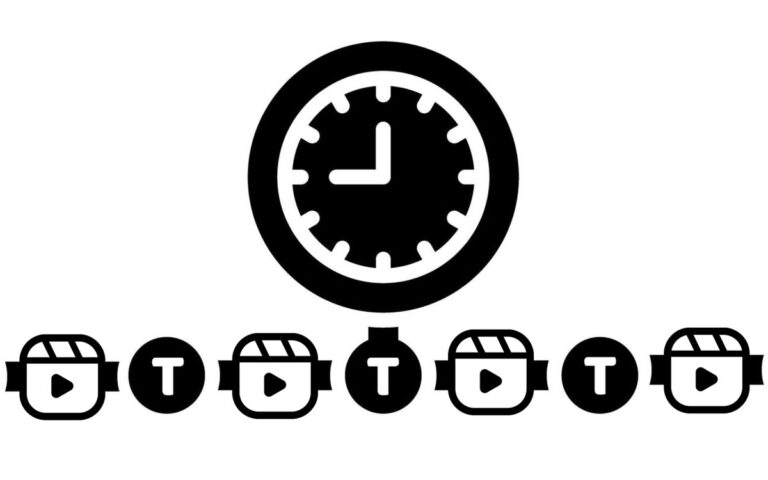You may have seen Instagram stories with beautifully highlighted texts that appear in different parts of the Story with varying effects of animation.
You don’t have to be a pro at using photo or video editing programs to make such IG stories. Instead, you can use the built-in story editor in the Instagram app to add text to an Instagram story and make it look nice by using different animations, fonts, and colors.
With Instagram Story Editor, you can add text to both photos and videos and make it appear and disappear throughout your story with various animation effects like popups, typing text, stretching, etc.
In addition to the Instagram mobile app’s in-built editor, you also have the option of using third-party designing tools to add words to your IG photo and video stories.
In this article, we will look at how to add words to an Instagram story and customize it using Instagram’s built-in story editor.
You can use your Android or iPhone device to perform the steps below to add text to your Instagram Story.
1. Open the Instagram app:
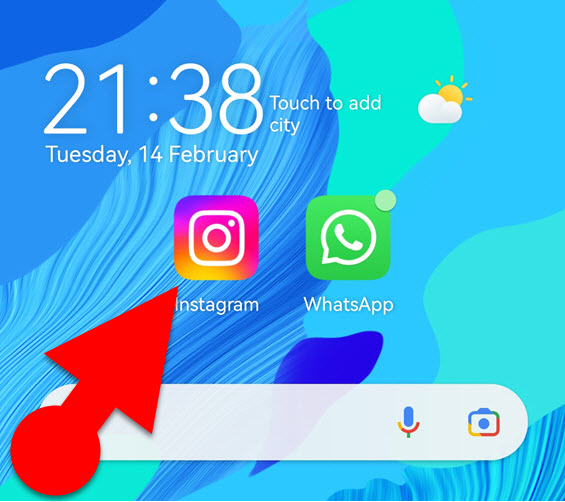
Open the Instagram app on your phone and sign in to your account if you are not already signed in.
2. Navigate the Instagram Story Editor:
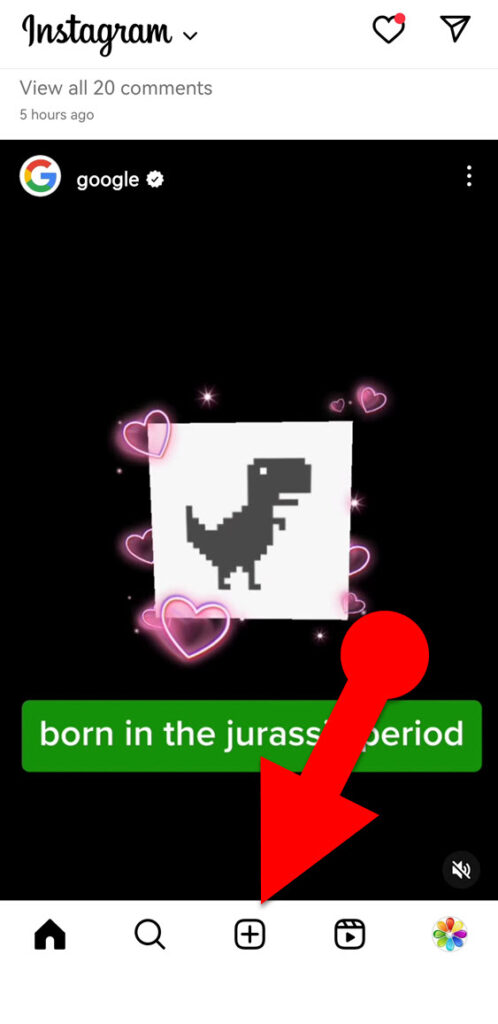
To access the Instagram Story Editor, swipe right in Feed or tap the plus sign at the bottom, and then scroll to Story in the options below at the bottom of the app.
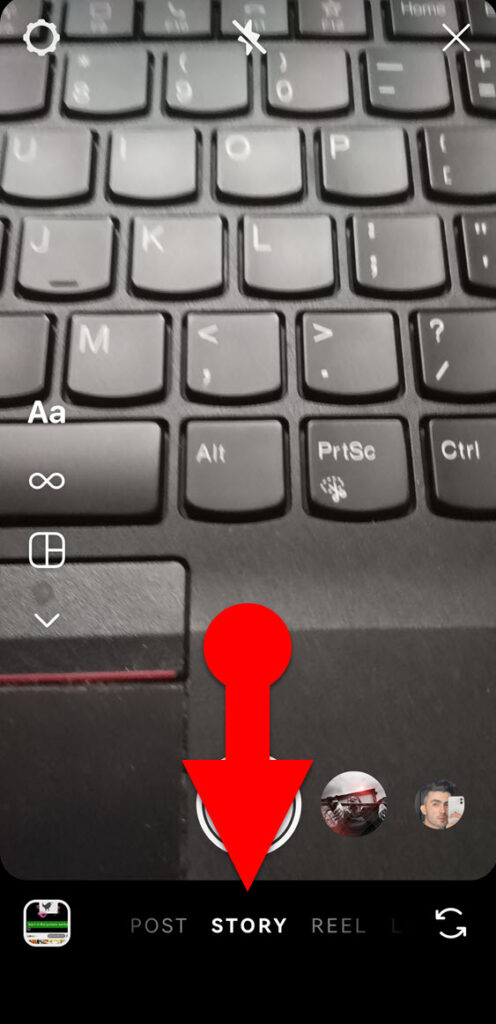
3. Load the photo or video into the editor:
Now, you need to import the photo or video from your gallery to which you want to add words. To do this, tap the square camera roll icon at the bottom left of the screen. Then, choose the image or video you want from the gallery that appears.
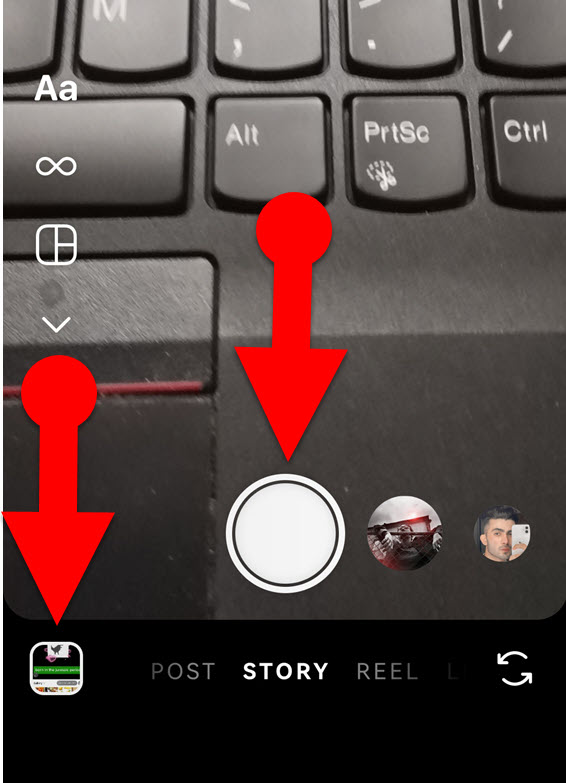
Additionally, you can press the Capture button in the bottom-center of the screen to snap a photo or record a video to import into the story editor.
See Also: How to Put Multiple Pictures on an Instagram story
4. Add text to your story:
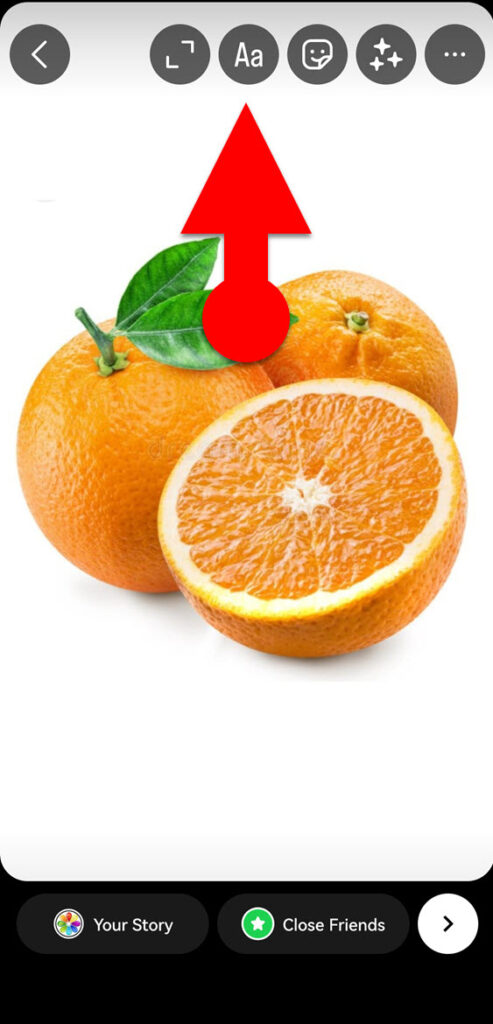
After adding the necessary media to the Instagram story editor, tap the “Aa” icon at the top, and then type your text using the keyboard that appears.
5. Change the look and feel of your text:
Once you have entered your text, you can change its size, font style, highlight color, alignment, etc.
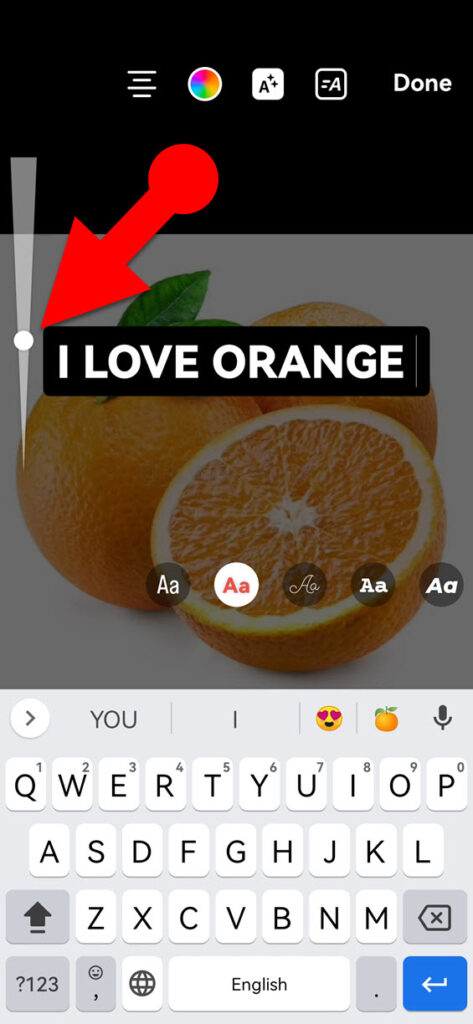
- To change the font size, you can use the sliding bar in the left-hand corner.
- You can change the font color and highlight color by tapping the color palette icon at the top. You can also use this icon to switch between the different font styles and animation options.
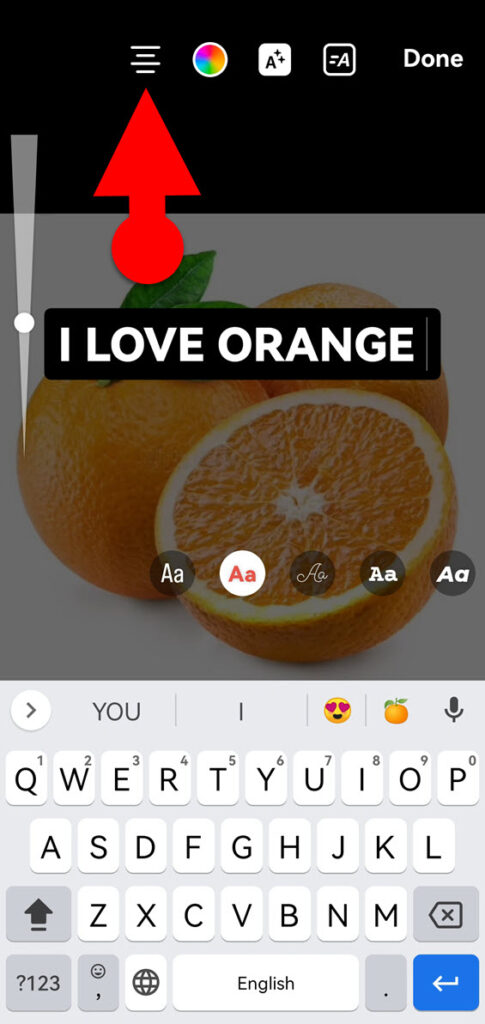
- To align your text left, center, or right, tap the align icon at the top of the story editor.
- If you want to apply an animation effect to your text, tap the icon with the letter “A” and two dashes at the top to enable the animation. You can switch between the colors and font styles by tapping the color palette icon at the top. Each typeface has a unique animation style. Once you have switched to font & animation style you can apply a desired animation effect to your text.
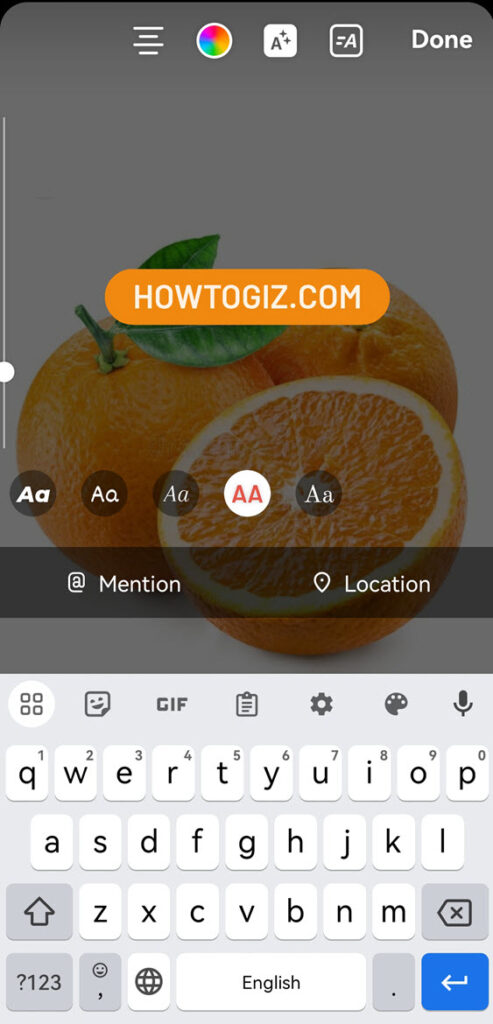
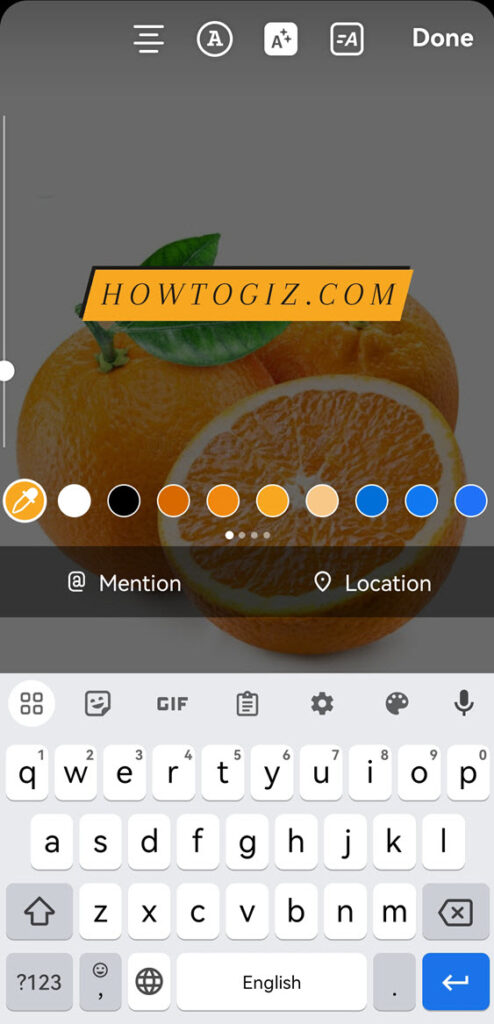
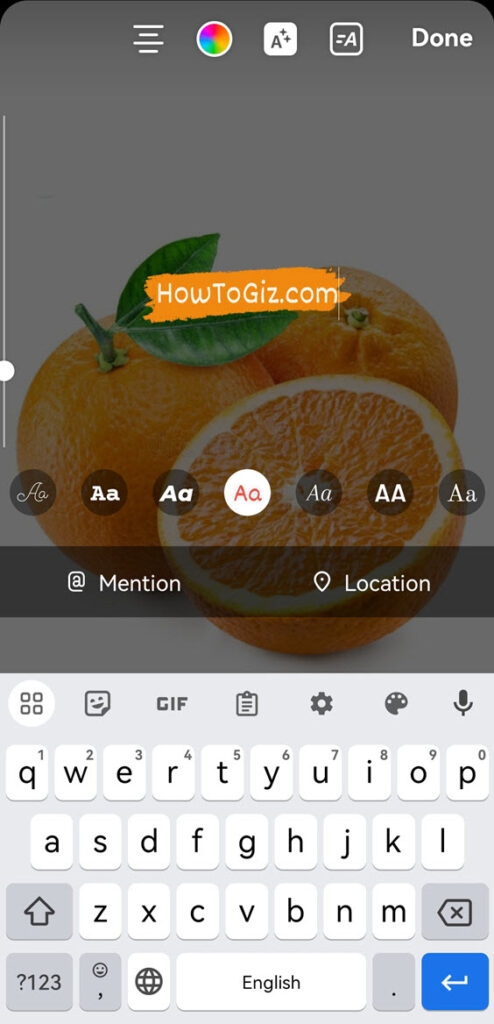
Read Also: How to Make Words Pop Up on Reels
6. Choose where to put your text in your story:
Once you have finished editing your text, tap the “Done” button located in the top right corner of the screen. After that, tap the text that you have already entered into your Instagram story, and then drag it to the location on your story where you would like to keep it.
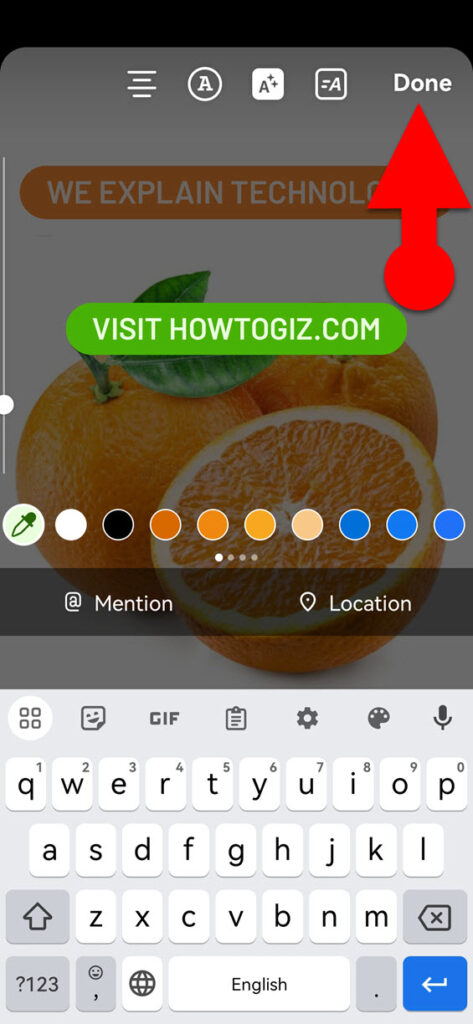
If you want to add more words to your story, you can do steps 4 and 6 again.
At last, tap the “Next” button at the bottom and then tap the “Share” button to post your IG story.
Read Also: How to Add Text to a Picture on Instagram
Final Words:
Because Instagram’s story editor offers many options for adding text to Instagram stories, you do not need to use a third-party app for this purpose.
If the Instagram story editor doesn’t have a feature you need to add text to your story, you can use a third-party photo editor.
One of the biggest problems with the IG story editor is that it doesn’t have a way to make certain text appear and disappear at certain points in the story. However, you can find this feature when using Instagram’s Reels editor to add text to Instagram Reels.