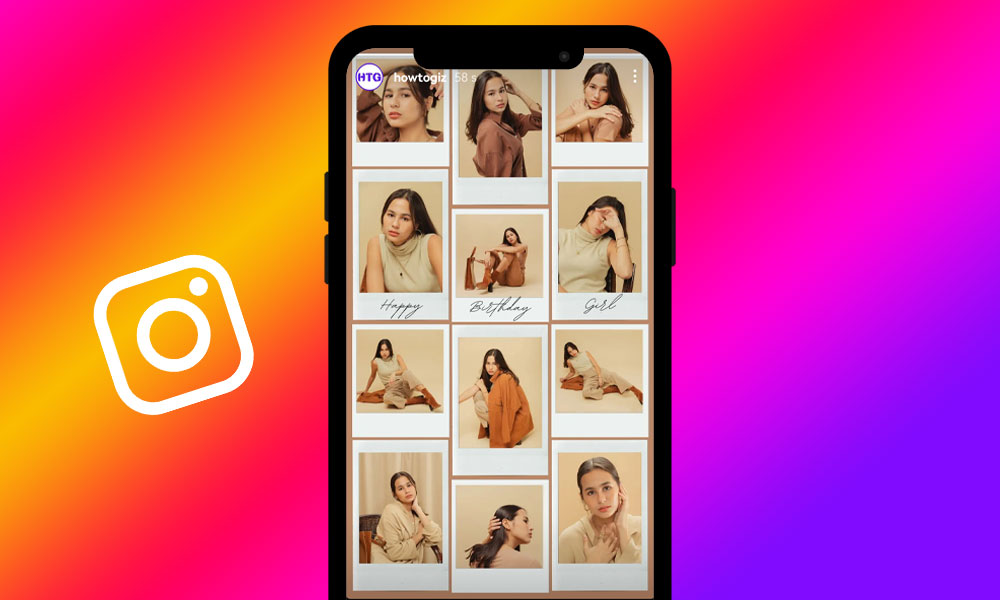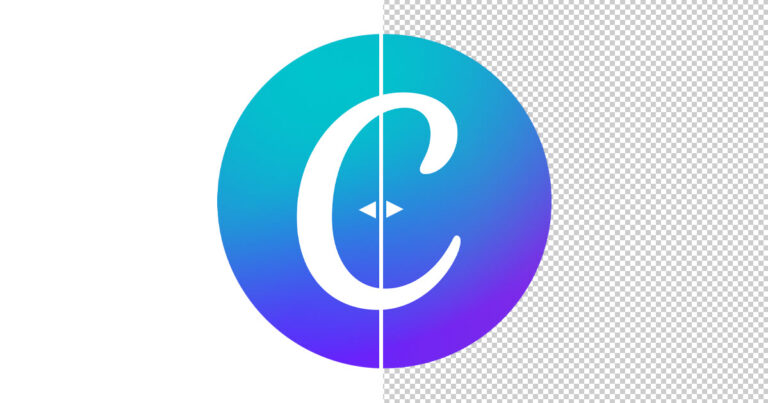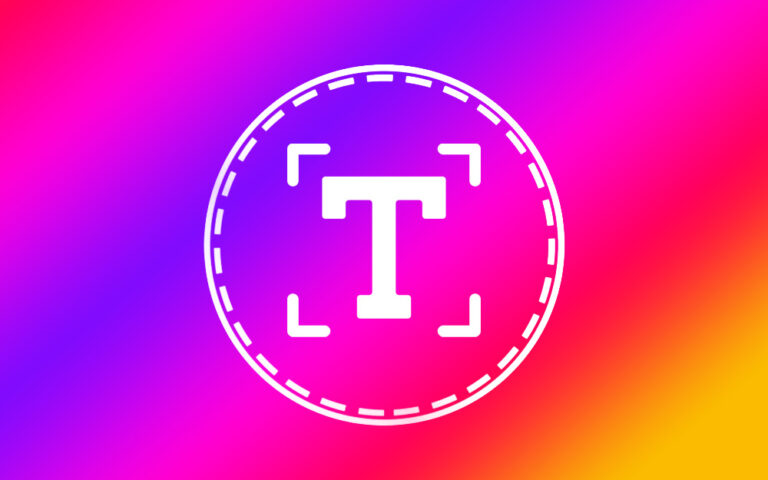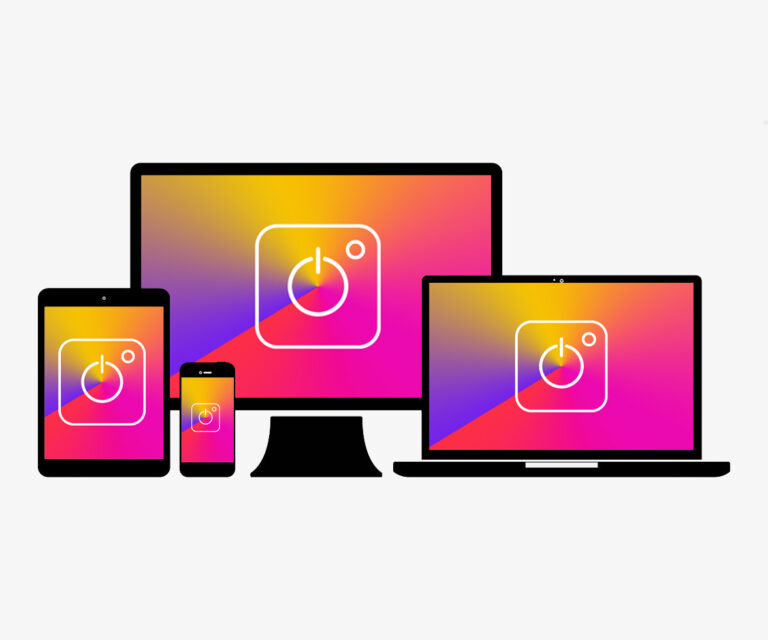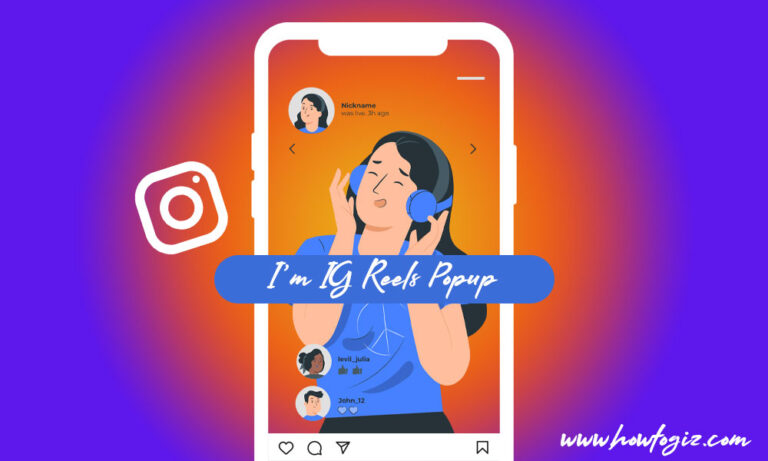Do you want to add two or multiple photos into one photo and then post it on Instagram Story? If so, you’ve come to the right place.
In this guide, I’ll show you how to use the Instagram story editor to add multiple photos to an Instagram Story. In addition to using Instagram’s built-in feature, I’ll also show you a great app that lets you make beautiful collages by putting together several photos into one.
If you use an Android or iPhone and access Instagram through a mobile app, you can post more than one photo on a single Instagram Story in two ways.
One way to make a collage for Instagram Story is to use a built-in feature of the Instagram app, and the other is to use a third-party app.
1. Use the App’s Built-in Feature:
Instagram has an easy-to-use story editor that lets you add two to six photos from your gallery to your story and combine them into one photo story.
The Instagram Story editor has different layouts, such as diptych, triptych, grid, and mosaic, that let you tell a visual story with multiple photos. These layouts can help you organize your pictures in a good way that makes sense.
With the IG Story editor, you can also add multiple photos to one Instagram Story without using the layout. This is possible because of the photo sticker feature, which allows you to add multiple images from your gallery to an Instagram story as a sticker.
Now, let’s take a look at how to put many pictures in a single Instagram Story by using the app’s built-in feature, with or without using the layout in the IG Story editor.
Steps to Add Multiple Pictures to One Instagram Story (Using Layout:)
1. Open the Instagram Story Editor:
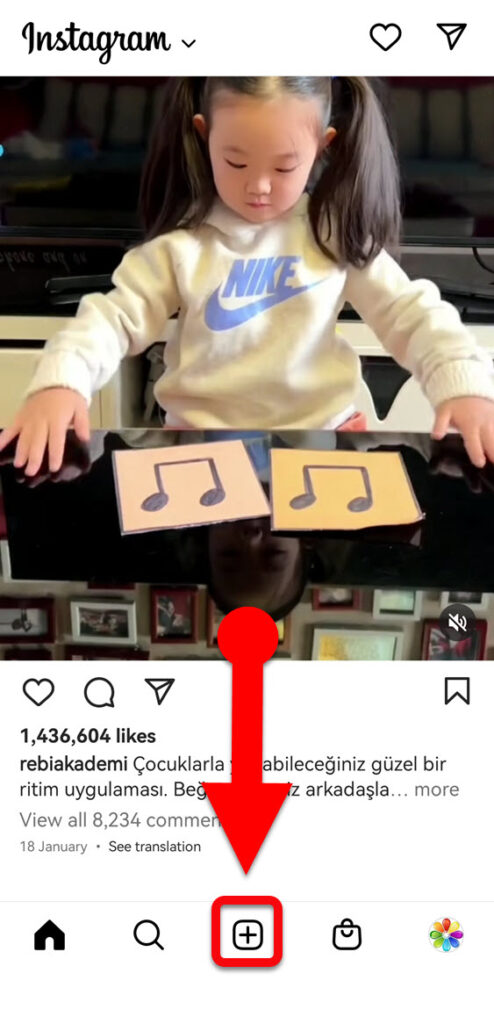
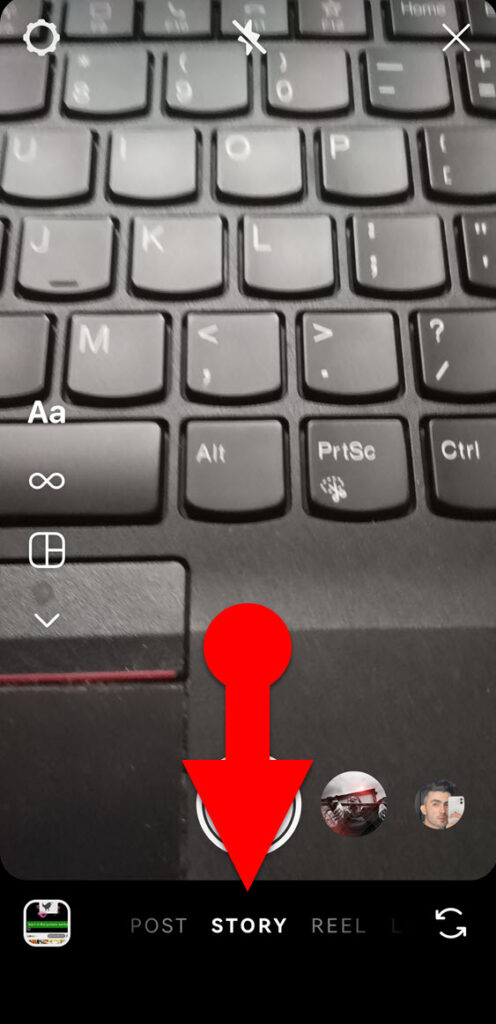
To access the Instagram story editor on an iPhone or Android device, open the Instagram app, tap the plus icon at the bottom center of the screen, and then scroll to “Story” in the list of options at the bottom.
2. Make a Collage in the Instagram Story Editor:
2.1 Snap Multiple Pics, And Share Them on One Insta Story:

Suppose you want to make an Instagram story collage by quickly taking photos of yourself, friends, pets, landscapes, objects, etc.. In that case, you have to use the “Layout” tool in the Instagram Story Editor, which can be found in the camera toolbar on the left side of the screen by default.

After choosing the “Layout” tool, you can select a desired layout style by tapping the square layout icon that looks like a square cut into four smaller squares. (It will appear just below the layout tool after choosing the Layout tool from the camera toolbar.)
After that, take pictures of yourself or your surroundings using your device’s camera, and each photo you take will be automatically added to the frames of your collage. If you’re unhappy with the picture you just added, tap on it and then select the delete icon to remove it from that particular element.
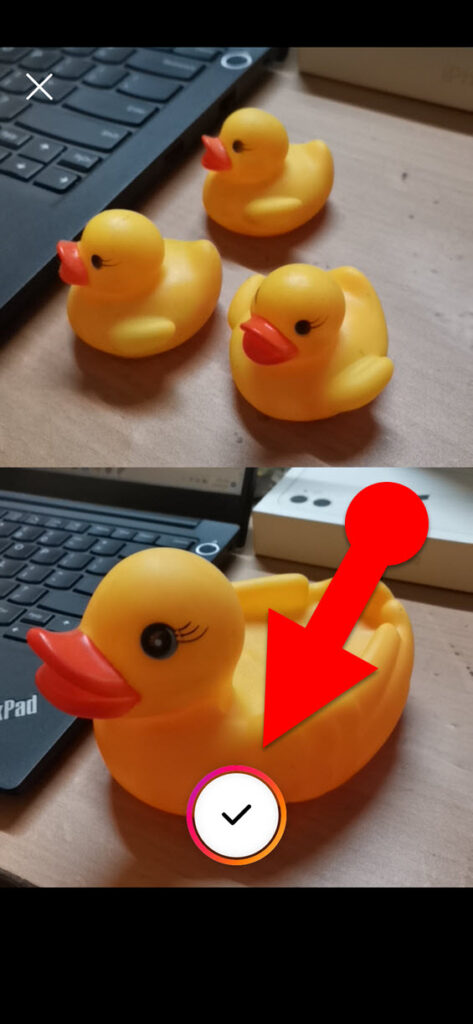
Once you have filled all the frames in your Insta Story collage layout, tap the round checkmark button at the bottom and continue to the next steps to publish your collage story on Instagram.
TIP
You can switch between the front and back cameras when taking photos for a collage frame by double-tapping on the active frame of the layout.
2.2 Create an Instagram Collage Story From Gallery Photos
If you have some stunning images in your gallery and want to create an Instagram collage story using them, you can do so with the help of the Insta Story editor.
Instagram Story editor allows you to create a collage story by selecting two to six images from your gallery at once. Follow the instructions below to do so.
Add Multiple Photos From Your Gallery:
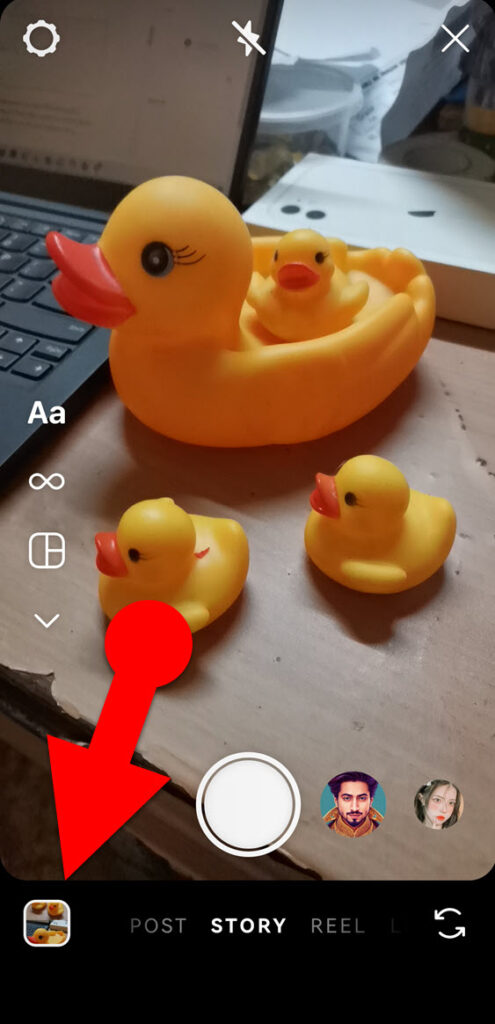
In the Instagram story editor, swipe up or tap the camera roll icon at the bottom left to access your gallery.
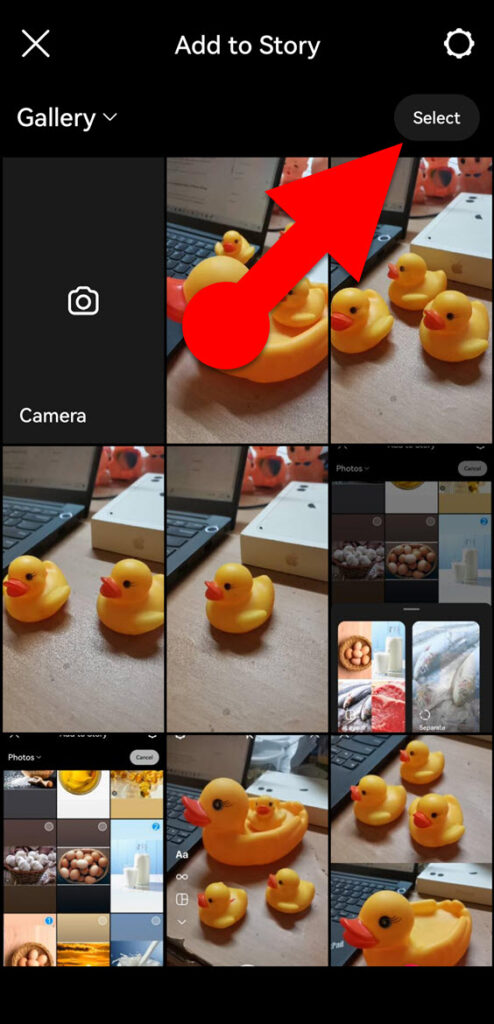
After that, Long press on the first photo you want to add, then tap and select other images you wish to add to your Instagram collage story. Alternately, you can tap the “Select” button in the top-left corner of the image browser to enable multi-selection mode and then select up to six images from your gallery.
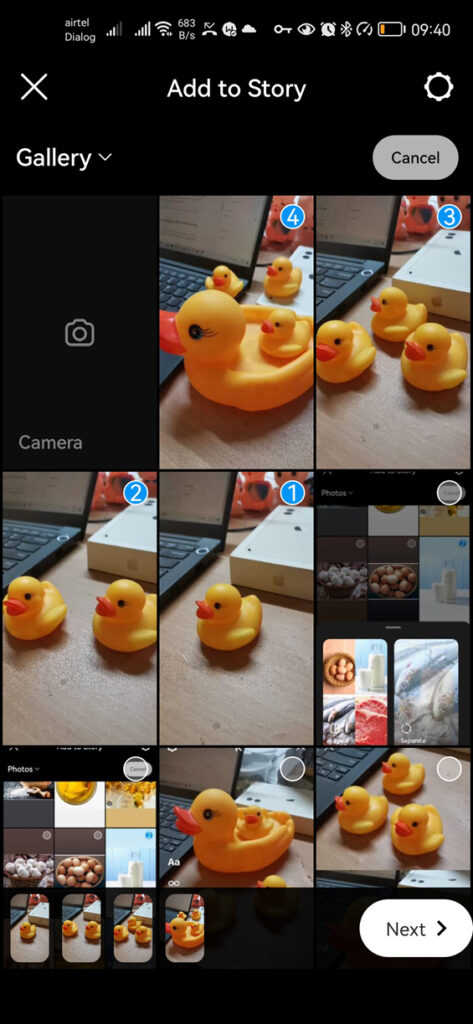
Select “Layout” From the Option”
Once you have selected photos, tap the “Next” button at the bottom right and select “Layout” from the menu that appears.
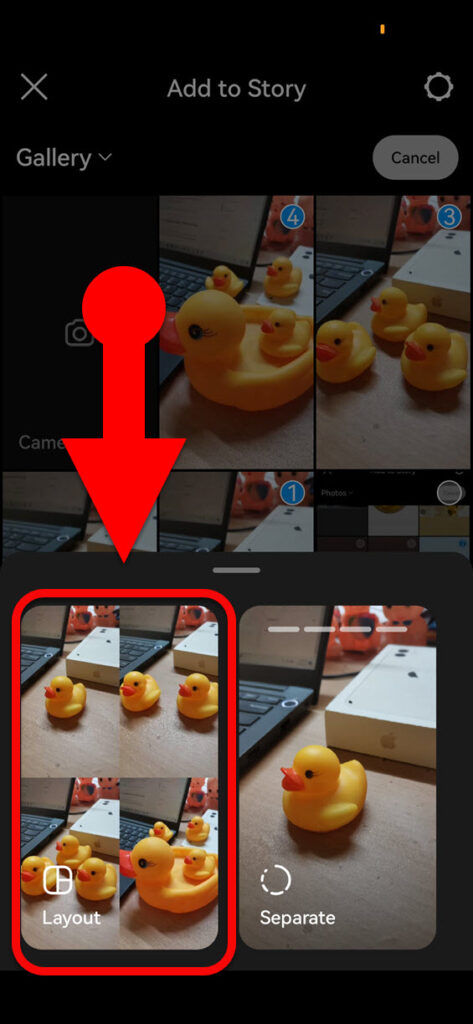
On the next screen, you will see your collage image, where you can add various elements to your collage story photo, such as text, stickers, effects, doodles, etc. You can also zoom in or out and rotate your collage using two fingers. To zoom in or out, use your fingers to pinch or spread them apart. To rotate your collage, move your fingers in a circular motion around each other.

After making the necessary enhancements to your Instagram collage story, you can share it on the platform.
How to Add Multiple Photos to an Instagram Story Without Using the Layout Tool
Suppose you prefer to combine multiple images into one picture but don’t want to use the layout tool provided in the Instagram story editor. In that case, it’s also possible with the help of the sticker tool available in the Instagram story editor.
Using the sticker tool in the Instagram story editor, you can add multiple images of different sizes, shapes, and angles to an Instagram story. Let’s see how you can use the sticker tool in the Instagram story editor to add multiple photos to an Instagram story.
Open Instagram Story Editor:
To open the Instagram story editor, open the Instagram app on your phone, tap “+” at the bottom, then scroll to “Story.”
Add a background image to your Instagram story:
Using the text tool in the Instagram story editor, you can add a color background to your Instagram collage story. To add a colored background, tap the text tool in the camera toolbar, and don’t type anything if you don’t want to add text to your Instagram Story.
In addition to adding a colored background to your Instagram collage story, you can also import a photo from your gallery to use as the background image. You can swipe up on the screen in the IG story editor to choose a background image from your gallery.
Use the sticker tool to add multiple photos to your Instagram Story:
Once you have added a background to your Instagram story, you can use the sticker tool to import multiple images to your story.
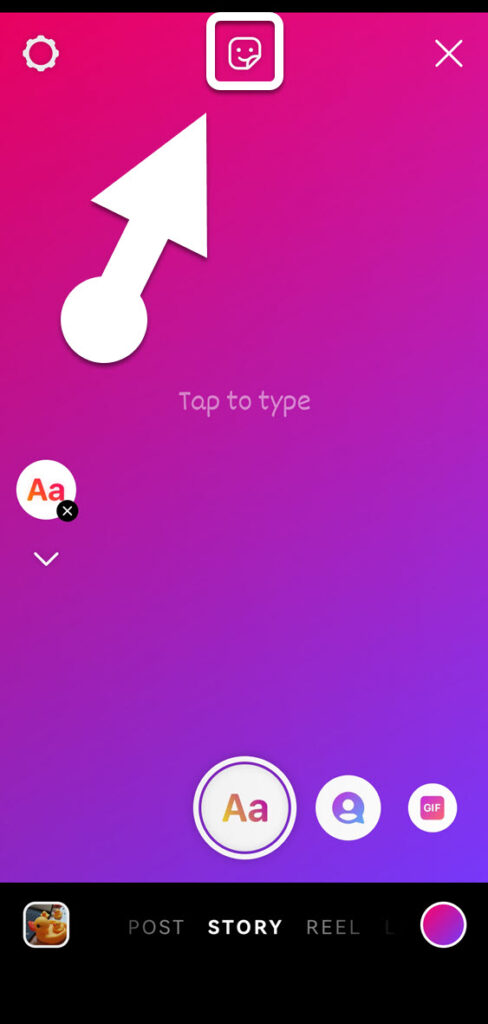
STEP 1: To insert pictures in your Instagram story on an Android device using the sticker tool, first select the sticker icon at the top of the story editor. Then, click on the “+” (Photo Sticker) icon in the sticker library. On Instagram, the Photo Sticker icon looks a little different on Android and iPhone. You can see the difference in the pictures below.
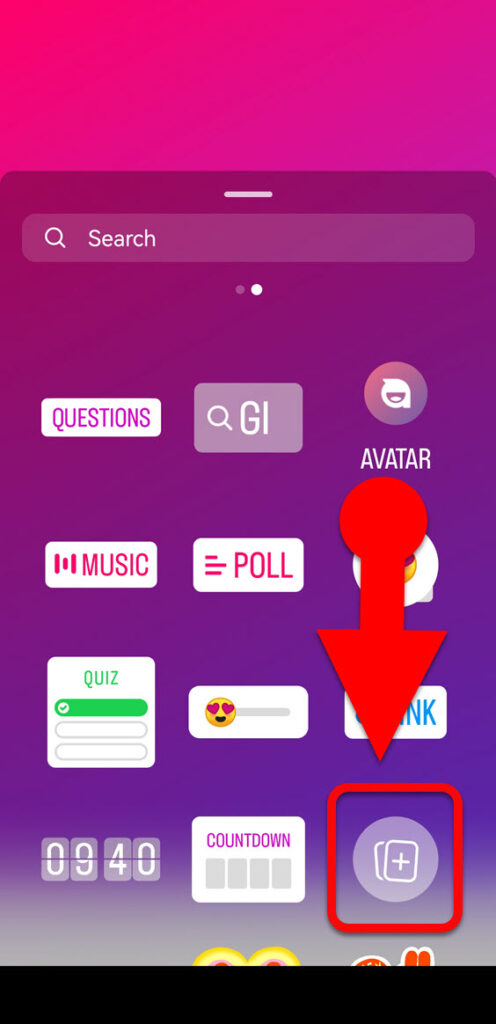
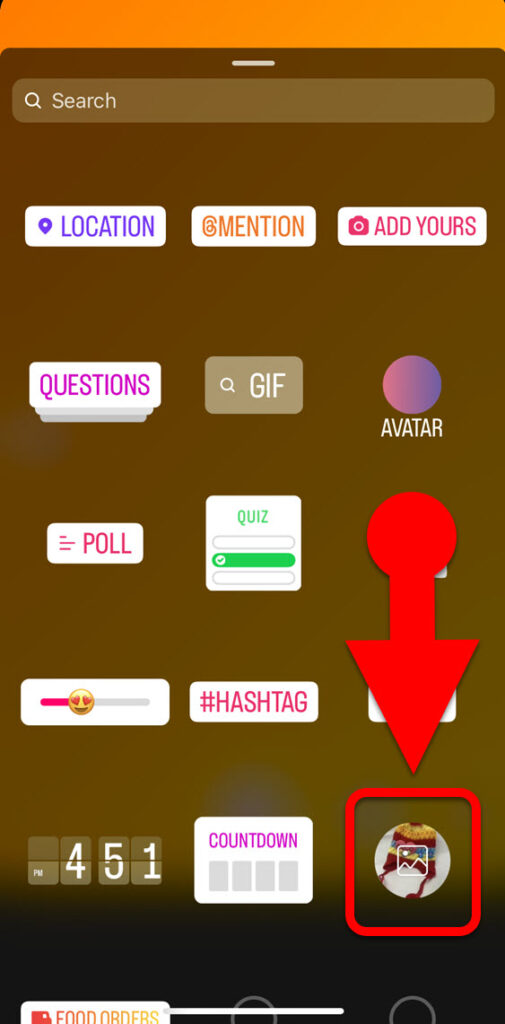
STEP 2: After adding a photo to your Instagram story, you can edit it in various ways using touch-screen gestures.

You can repeat the two steps outlined above to add another photo on top of your Instagram story. This way, you can add multiple pictures to your Instagram stories without using the layout tool.
2. Use a third-party app:
The best way to add multiple photos to an Instagram story is to make a collage photo and then post it to your story.
You can create a collage of multiple images and share it on your Instagram Story using the Instagram app. However, if you want a more polished look, you can use a third-party collage app to create professional-looking collages for your Instagram Story.
Canva is an excellent app for making photo collages for Instagram stories, and it has a vast selection of free and premium Instagram story collage templates. It is available for use on Android and iOS devices and PCs through its web-based app and software.
For those who use a PC, it is worth taking the time to read this guide: How to Make Instagram Story on Computer
Use the Canva App to Put Multiple Pictures on One Instagram Story (Android or iPhone.)
1. Download the Canva app:
You must first install the Canva app on your device. You can download and install it on your device by clicking this link.
2. Create an account.
After downloading the app, you must create an account to access it. To create a free account, provide your email address when prompted.
3. Create your collage:
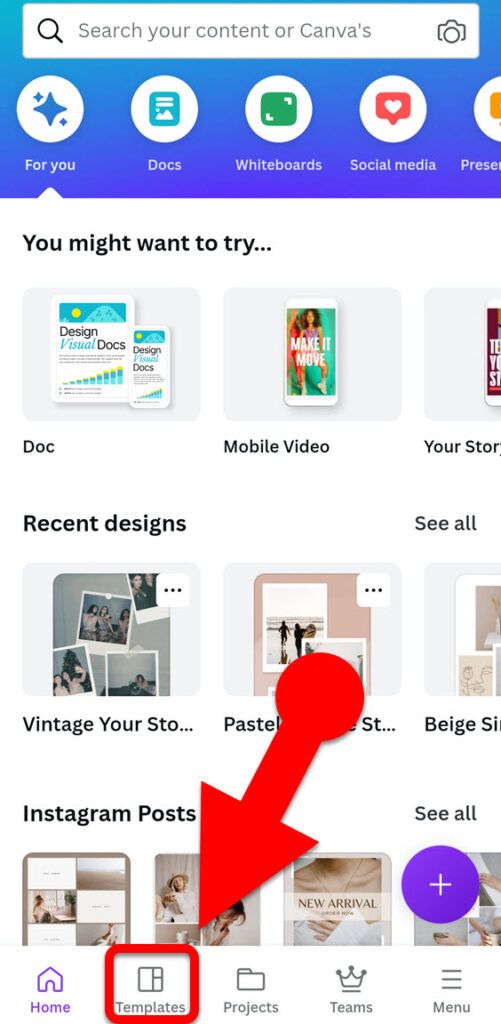
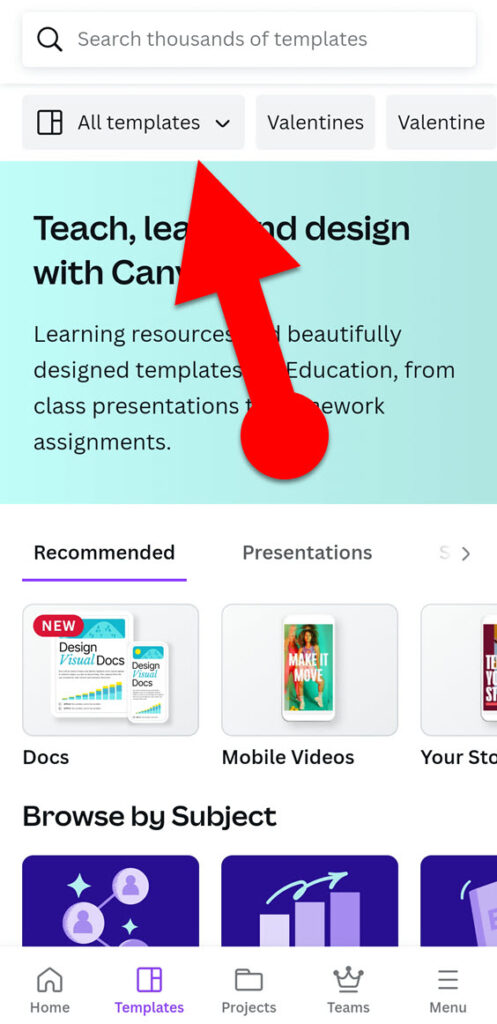
Once you’ve logged in to your account on the Canva app, tap “Templates” at the bottom of the app and then tap the drop-down menu at the top.
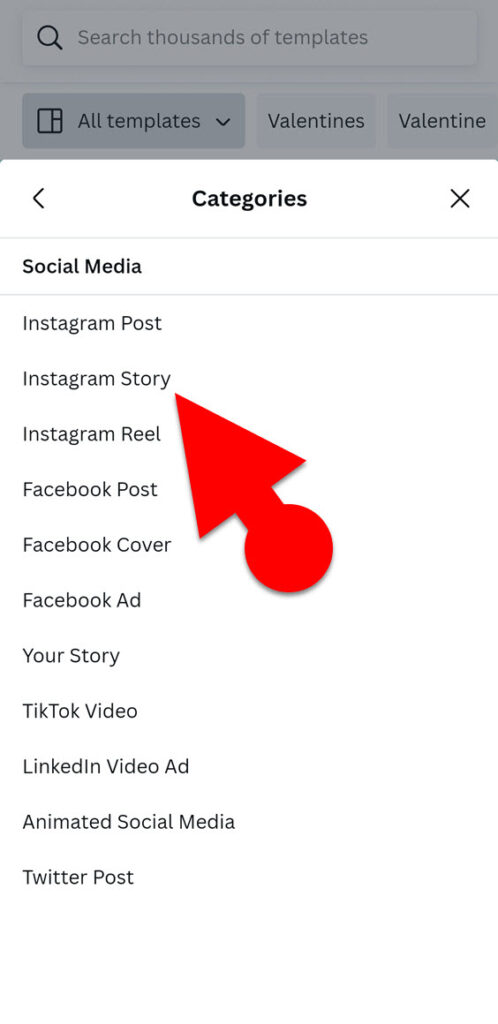
In the drop-down menu, select “Social Media => Instagram Story.” Now Canva will list hundreds of thousands of Instagram Story templates.
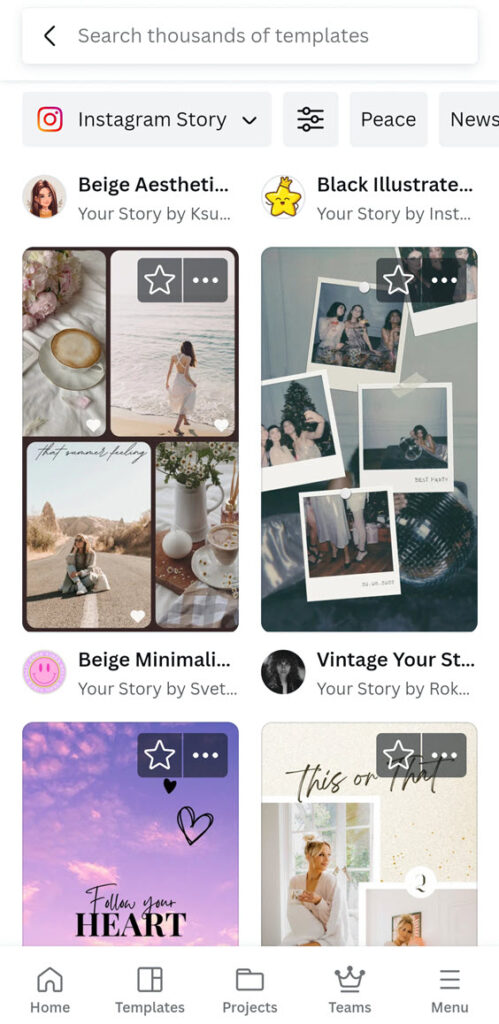
4. Personalize the Canva Collage Story Template:
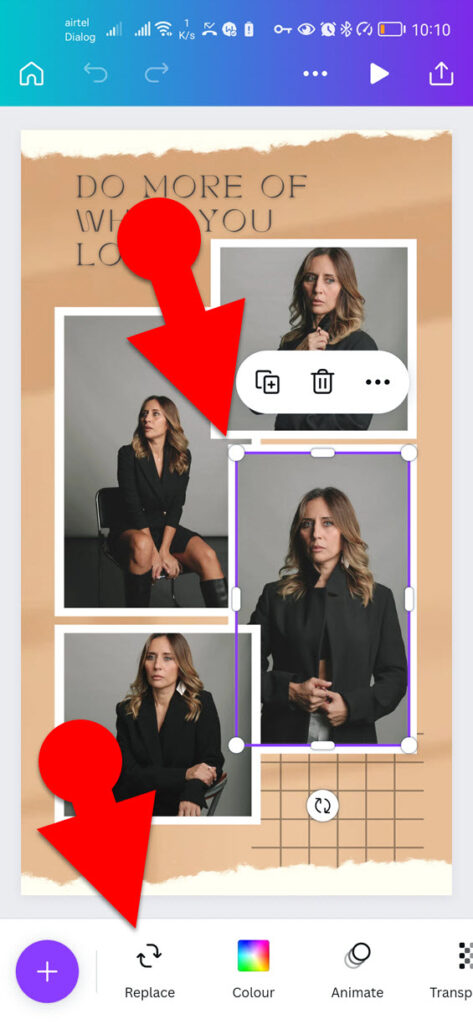
To replace the default pictures on the template with your own, tap on the image frames and then tap the Replace button at the bottom of the app. Then, choose an image you like from your device’s gallery or from Canva’s own library.
You can also change the text and other elements of the template to fit your needs.
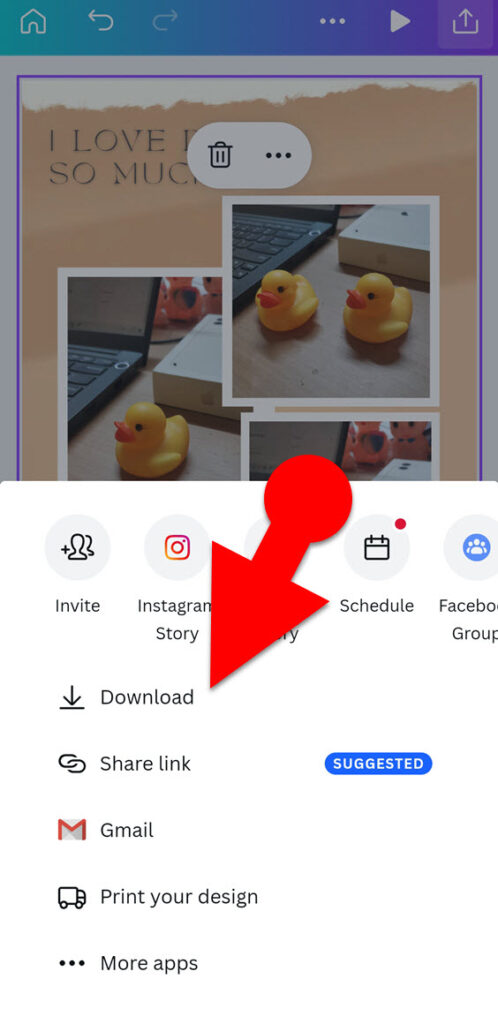
Tap the share icon in the app’s upper-right corner, followed by “Download” from the menu. Then, select the desired file type from the “Save As” menu, save your IG Story to your device, and post it on Instagram.
Final Words:
Creating and sharing a photo collage is the only way to share multiple images on a single Instagram story. You can use the app’s own story editor or a third-party app to make a collage for your Instagram Story.
When you use a third-party app like Canva, you can design your Insta story collage in ways you never imagined with the help of thousands of already-made Instagram story collage templates.
However, if you simply want to make a collage for your Instagram Story and aren’t concerned with making it look professionally designed, you can use Instagram’s native story editor.