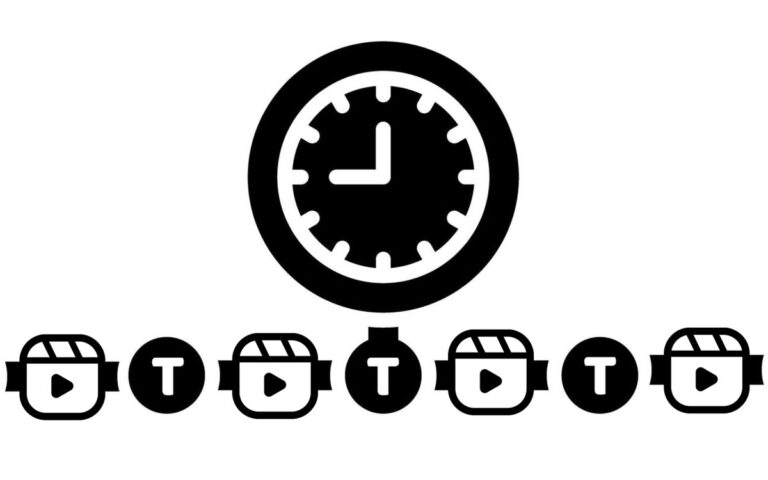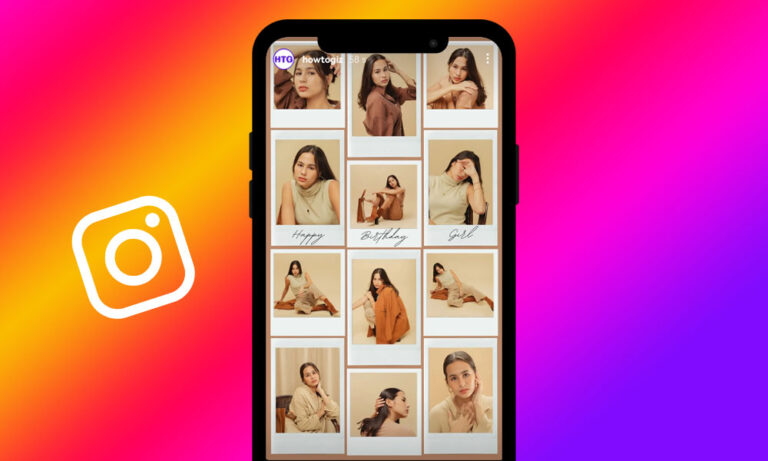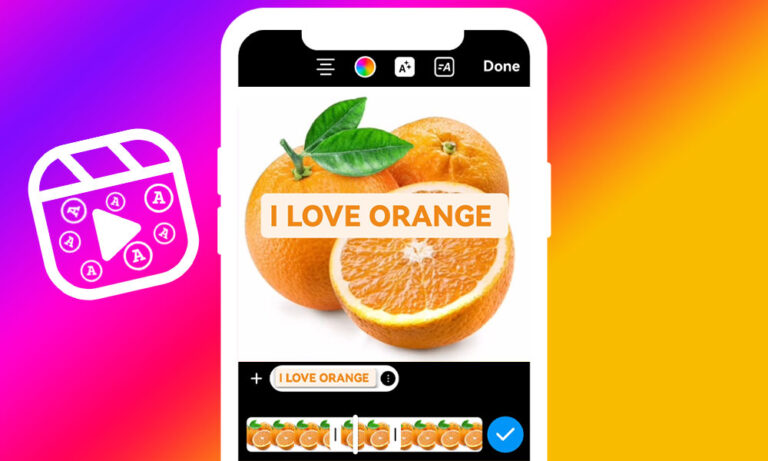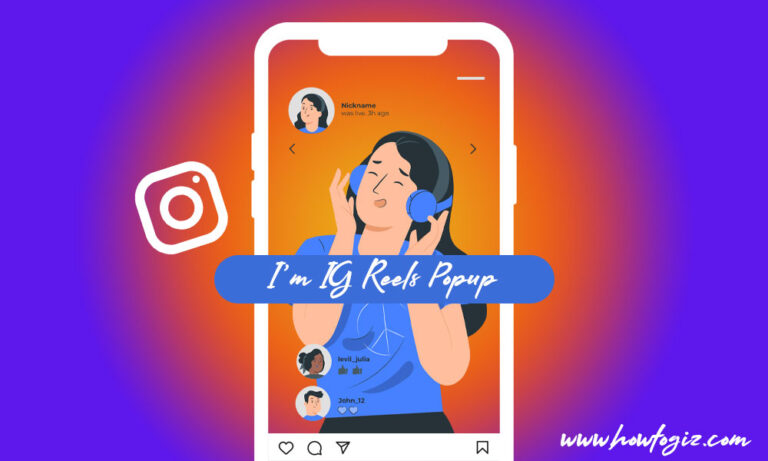A single Instagram account can be used on multiple devices simultaneously, allowing us to conveniently access it on our phones, tablets, and computers.
Besides our own phones, tablets, and computers, we sometimes use our friends’ devices or public computers to access Instagram for a short time.
However, in some cases, you may forget to log out of your Instagram account on other devices, which can lead to security risks.
Leaving your account logged in on other people’s devices or public computers means anyone with access to that device could see your messages, photos, and other account information.
Logging out of Instagram on other devices is crucial in protecting your privacy, security, and personal data. It is essential when using shared or public devices or suspecting your account may have been compromised.
In this guide, we explain how to remotely log out of your Instagram account on devices other than the one you’re currently using.
The good news is that Instagram lets you see all your logged-in devices and log out of them remotely. This way, you don’t need to be on the same device you used before to log in – it’s super convenient! Let’s see how to log other devices out of Instagram.
Steps to Log Other Devices out of Instagram
To log out of Instagram on all devices, a specific device, or a selection of devices, follow the instructions below. To get the correct steps for your platform, choose the appropriate tab labeled with your device type.
- Open the Instagram app on your phone
- Tap your profile icon in the lower-right corner.
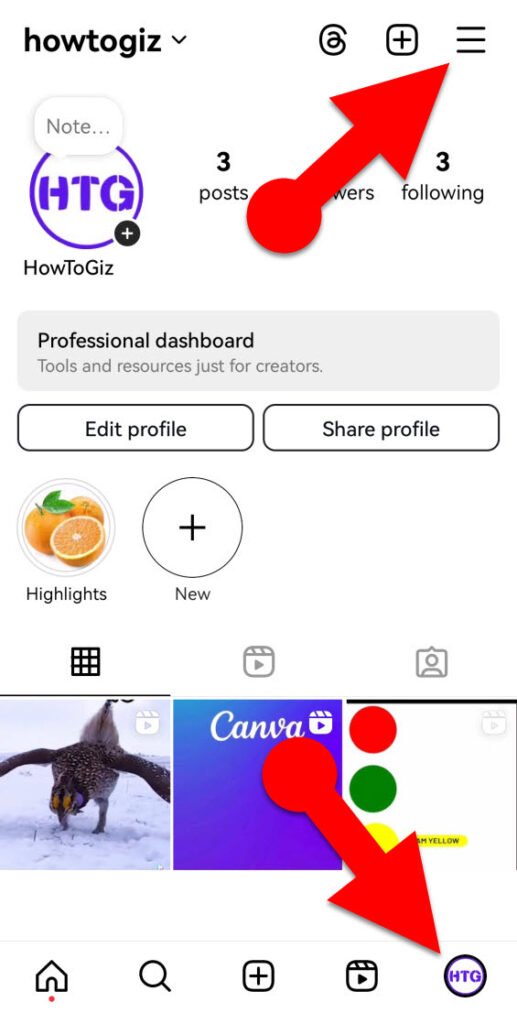
- Tap the three lines in the top right.
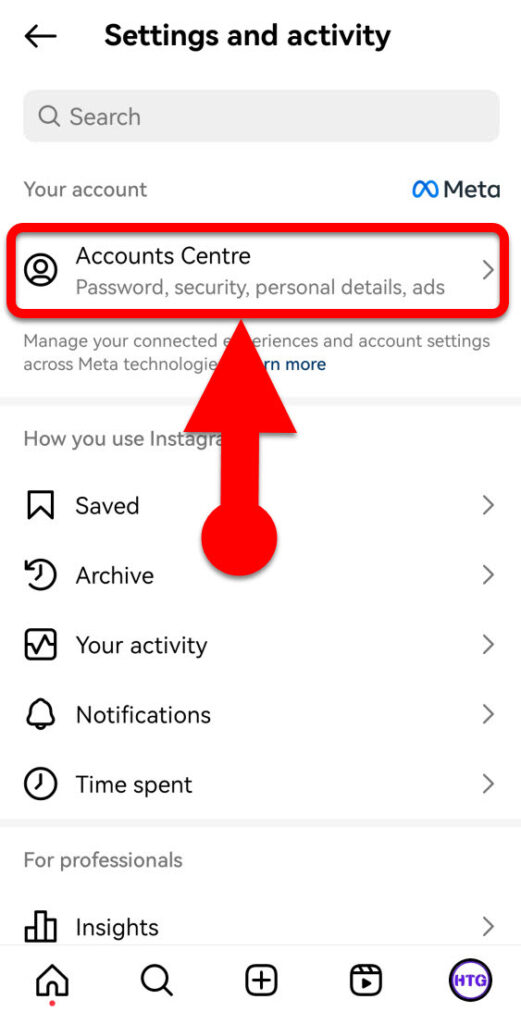
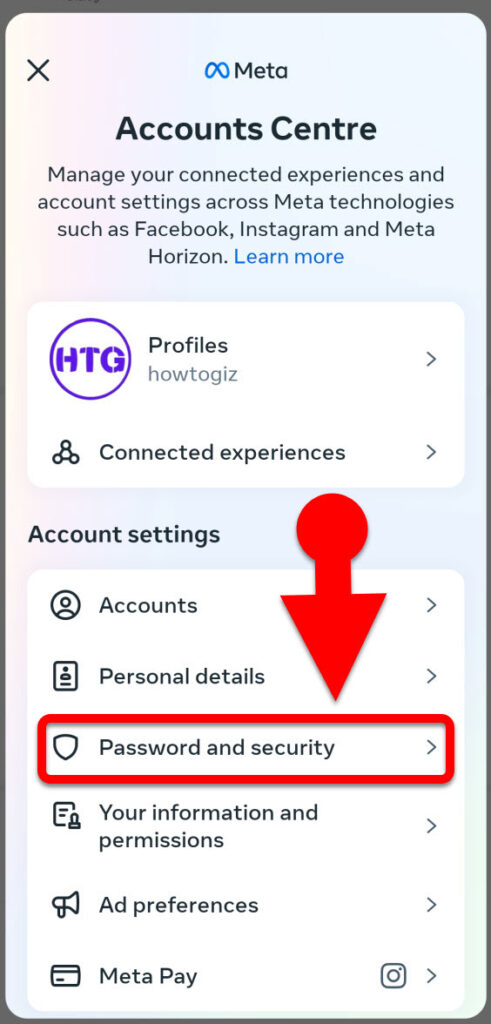
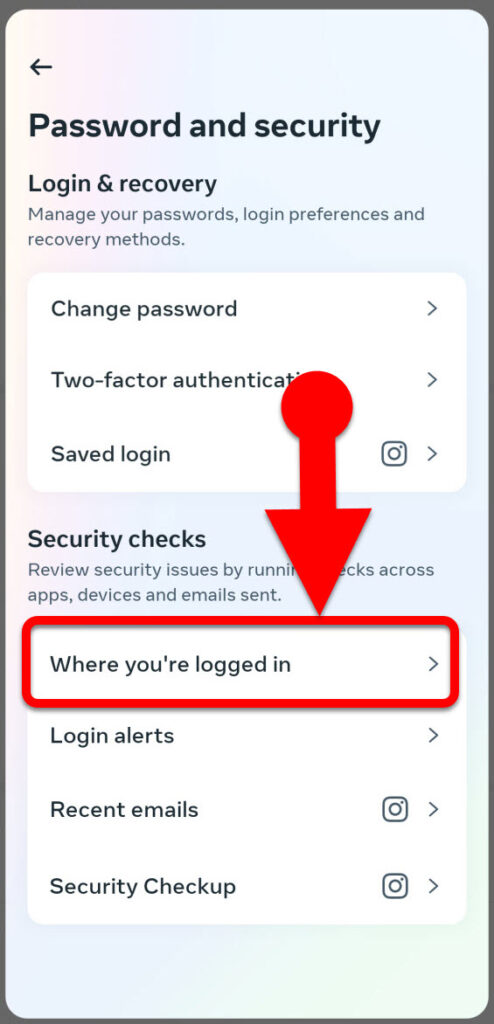
- Tap “Account Centre > Password and security > Where you’re logged in.
- In the “Accounts” section, choose the Instagram account from which you’d like to log out on other devices.
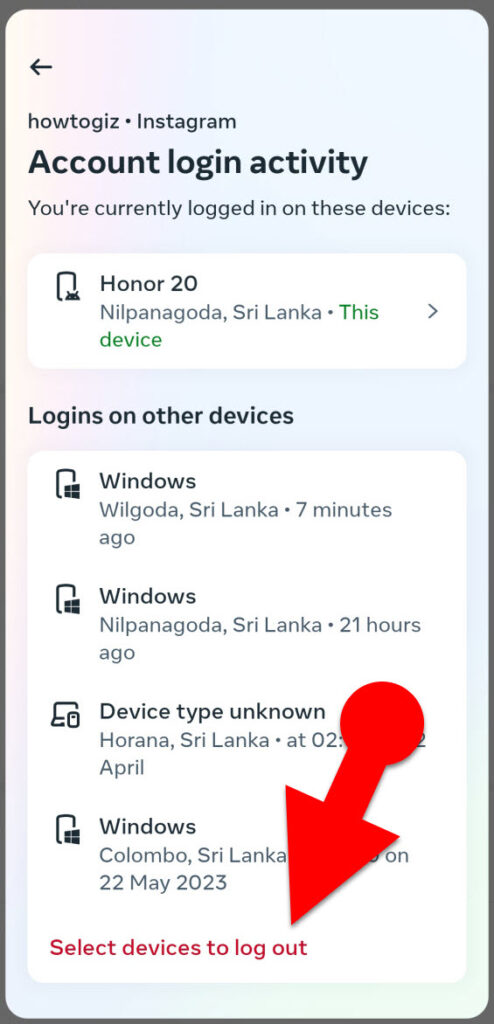
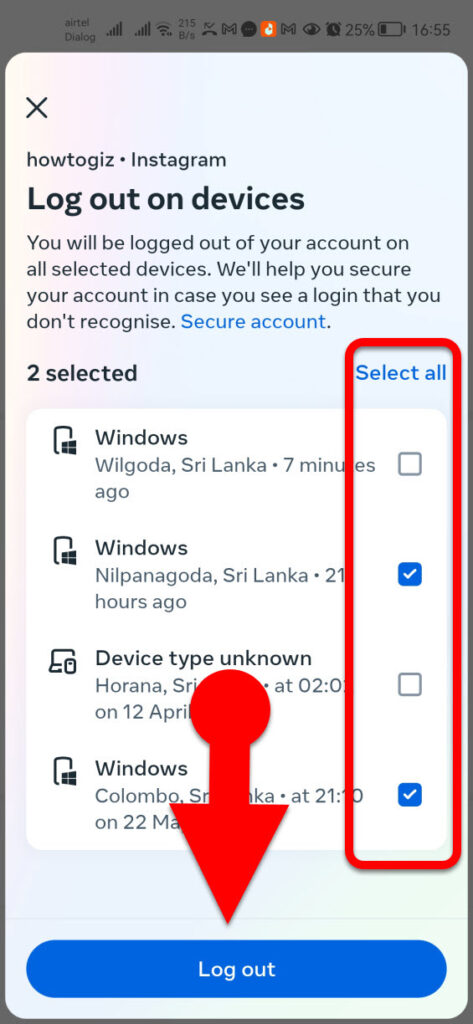

- Scroll to the bottom of the list of devices and tap “Select devices to log out.”
- To log out from all other devices, tap “Select all” at the top of the device list, then tap the “Log out” button at the bottom. Again, tap “LOG OUT” to confirm.
- To sign out from a specific device or multiple devices, tap each device you want to log out from remotely, then tap the “Log out” button at the bottom. Finally, tap “LOG OUT” in the confirmation window.
- Go to Instagram.com and log in to your account using your credentials if you’re not already signed in.
- Shortcut: click this link to jump directly to the “Where you’re logged in” section (Step 4) and skip steps 2 and 3 altogether.
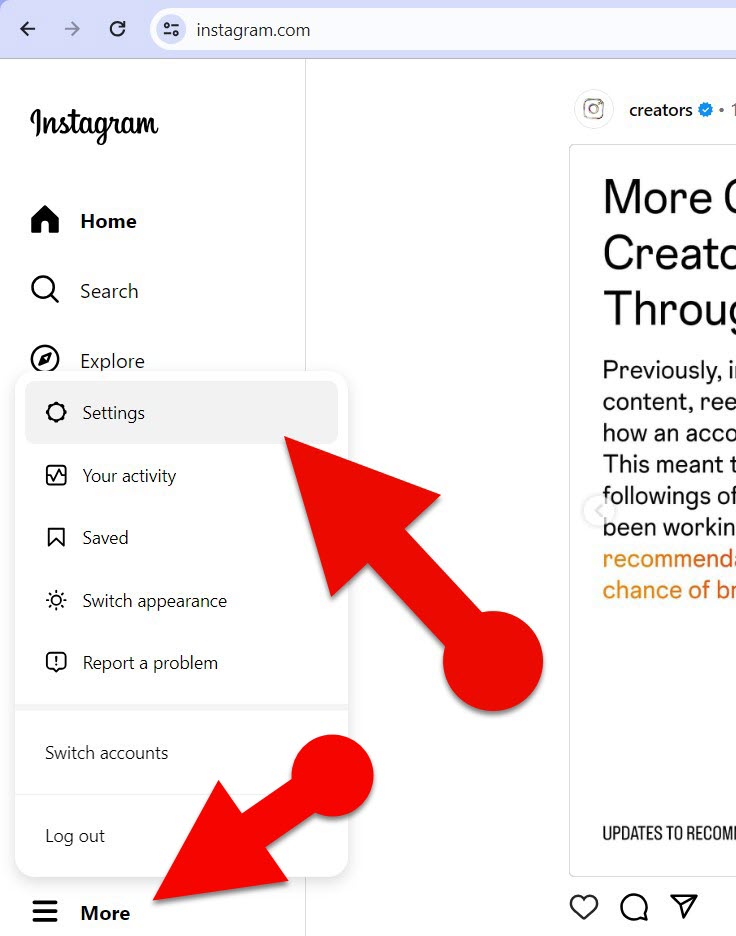
- Click the three-line “More” button in the bottom-left corner, then select “Settings” from the menu.
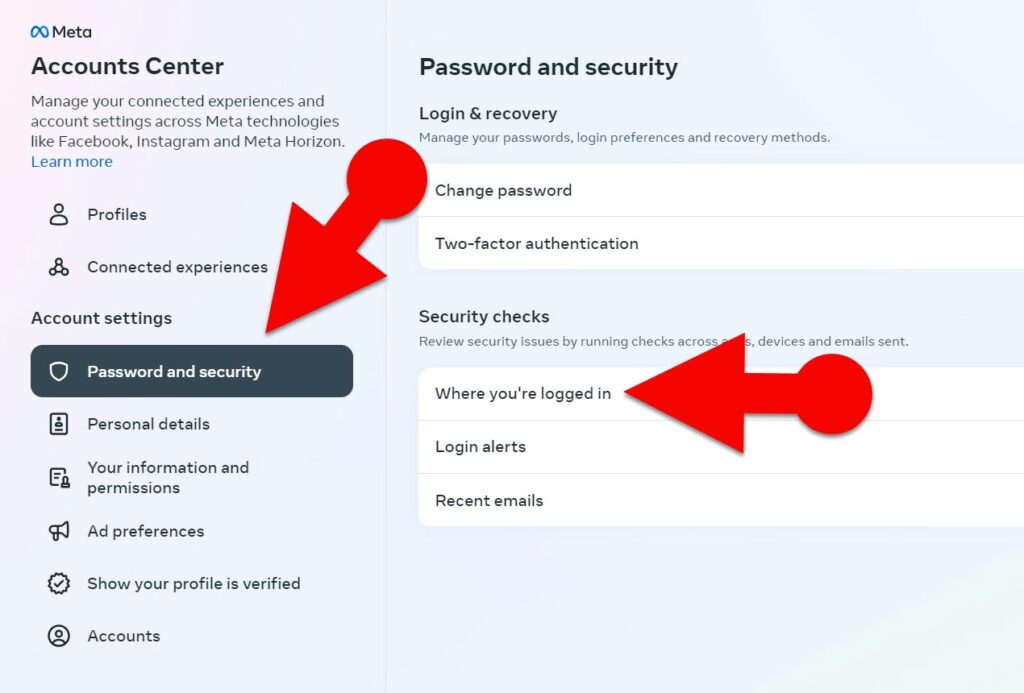

- In the settings section, click the “Accounts Centre> Password and security > Where you’re logged in.”
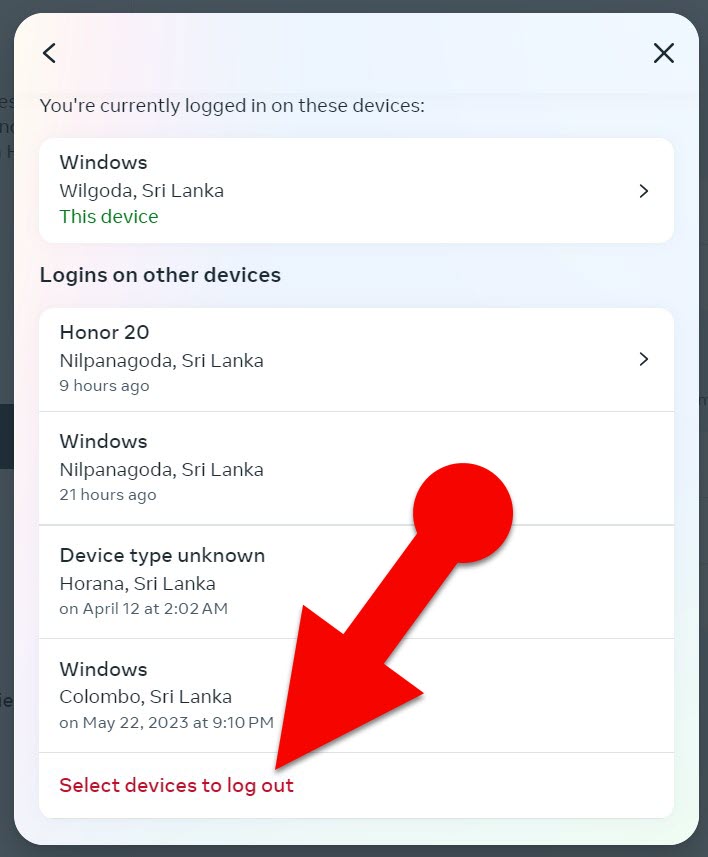
- If you’re logged into multiple accounts on your current device, choose the specific account from the list you want to log out of on other devices.

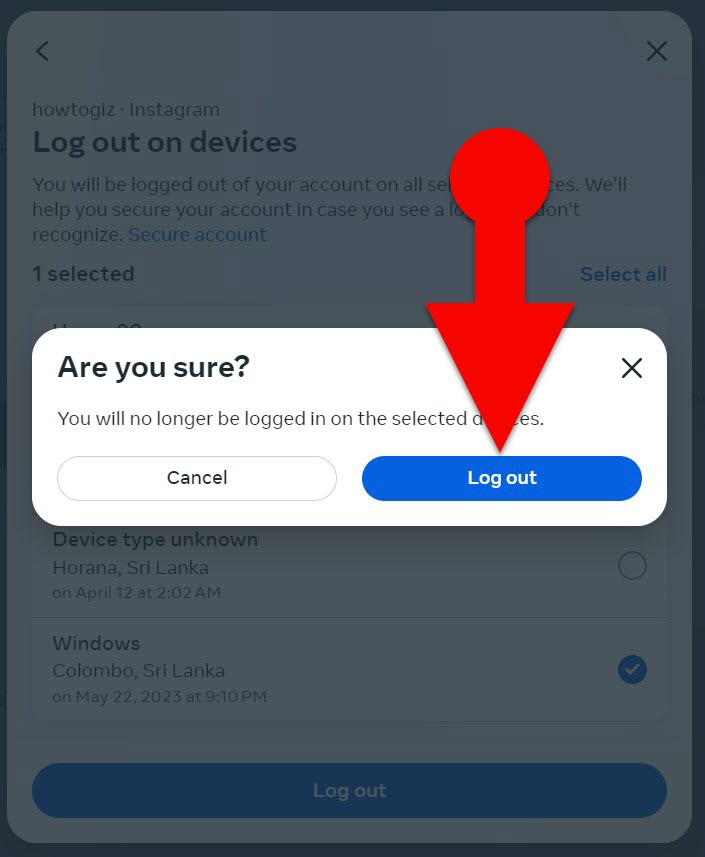
- Scroll to the bottom in the “Account login activity” window, and click “Select devices to log out.”
- To sign out of your Instagram account from all other devices except your current one, click “Select All” at the top of the logged-in devices list, then click the “Log Out” button. To complete the logout process, tap the “LOG OUT” button in the confirmation window.
- To sign out from a specific device or multiple selected devices, select the device(s) you want to log out from remotely and then click the “Log Out” button below. To ensure you’re fully signed out, tap “LOG OUT” in the confirmation window.
NOTE: Each web browser, individual browser profile, or cloned Instagram app you use will be shown as a separate device in your list of logged-in devices on Instagram.
Don’t Keep These Types Of Devices In Your Logged-In List
To safeguard your Instagram account against unauthorized access, you should remove the following types of devices from your logged-in devices list:
- Unrecognized Devices: Check the listed devices for any you don’t remember using. These could be potential security risks.
- Outdated Devices: Devices you no longer use or have replaced with newer ones.
- Shared/Public Devices: Devices used in public spaces, such as libraries or internet cafes.
- Borrowed Devices: Devices that you used temporarily but are no longer in your possession.
- Lost or Stolen Devices: Any device that has been lost or stolen should be immediately removed from your list to prevent unauthorized access.
Removing these types of devices ensures that only your trusted devices can access your Instagram account.