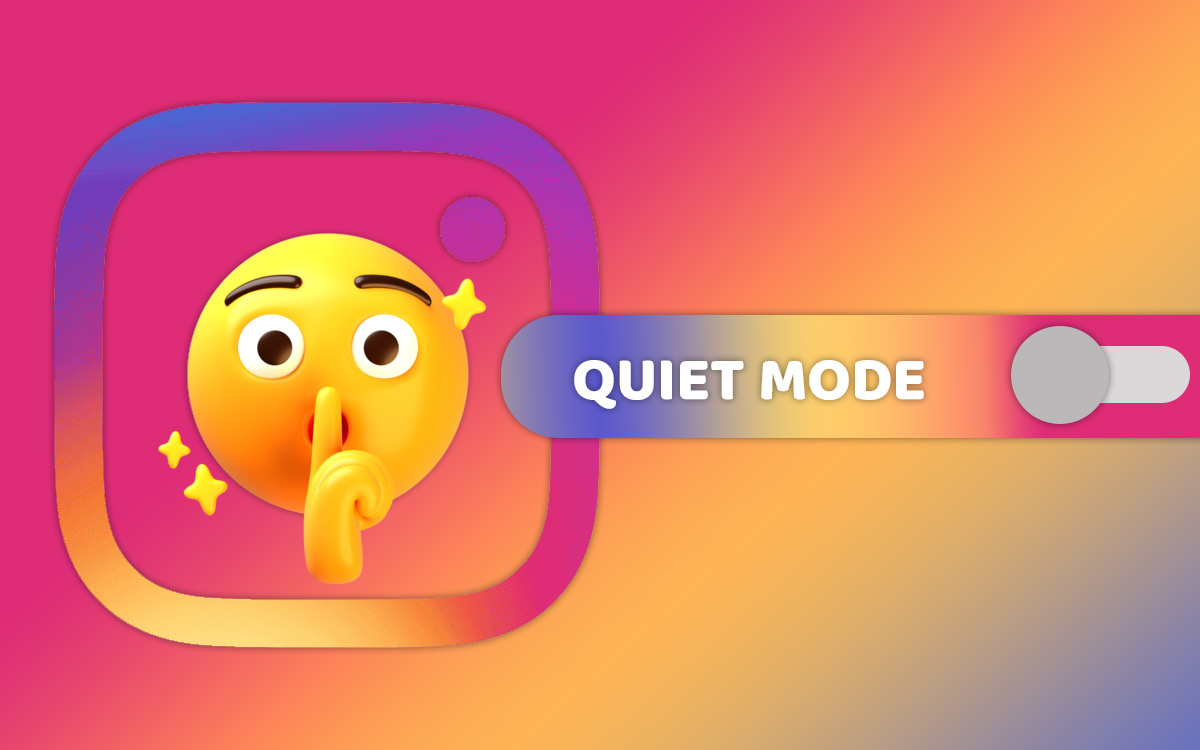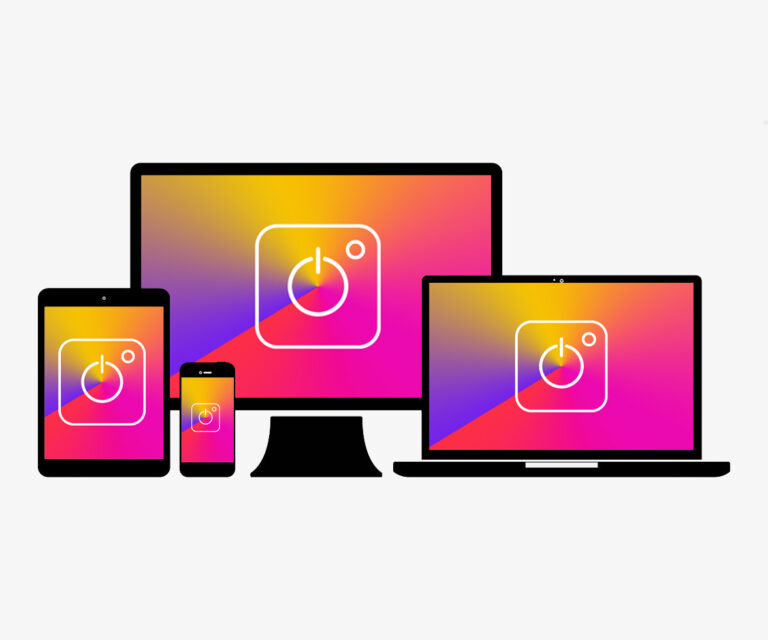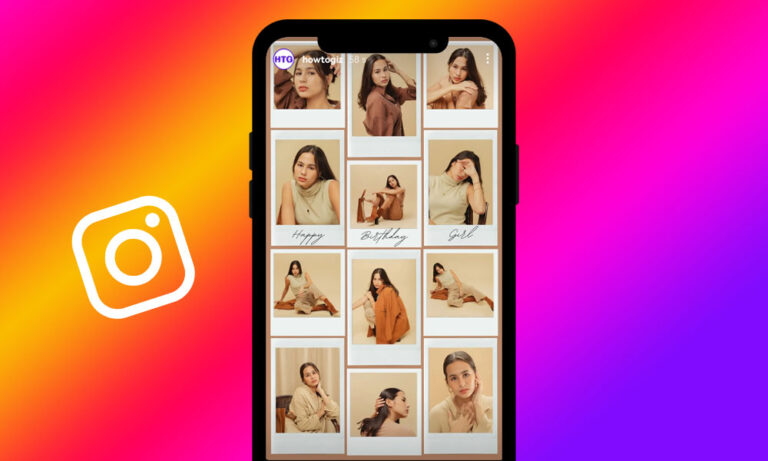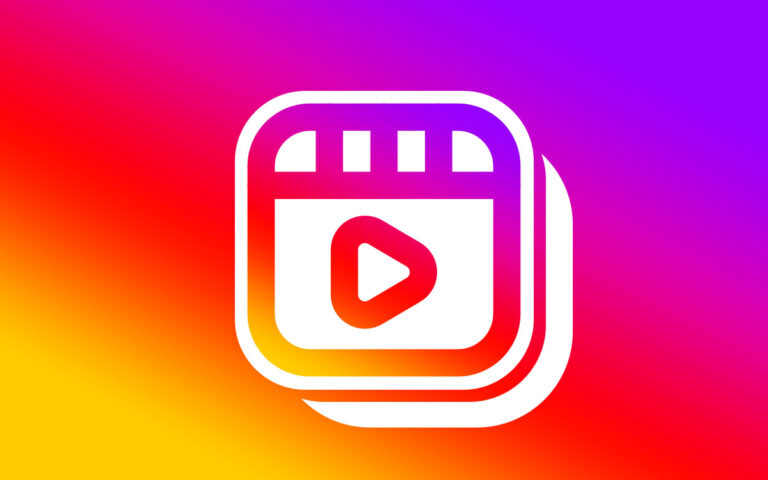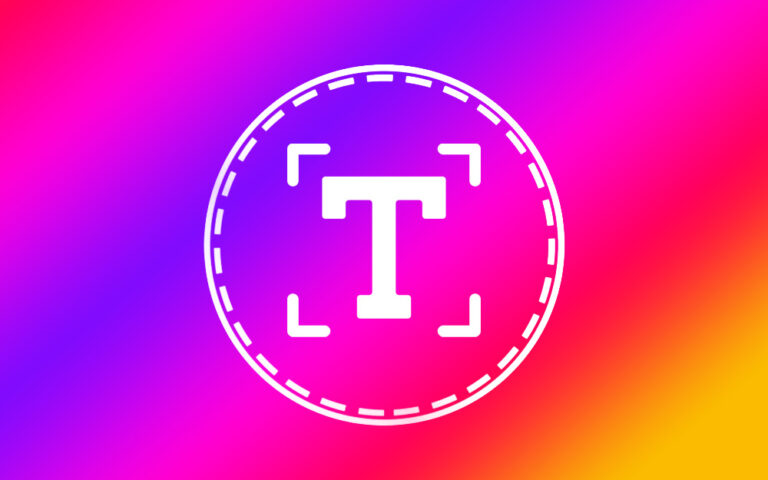Quiet Mode is a built-in feature on Instagram that automatically prevents you from receiving notifications on your device for a specific duration of the day. You can also set it up for specific days or the entire week according to your needs.
Once you have turned it on, your followers can still send you messages, but Instagram will send an auto-reply to them, stating that the recipient will not be notified about the message because they are in Quiet Mode.
This feature helps you achieve uninterrupted sleep, focused work sessions, distraction-free driving, peaceful study breaks, and more. It supports a digital detox, promoting relaxation and well-being.
On both Android and iPhone, Instagram users can easily manage their auto notification pause – activate, deactivate, or adjust the duration – directly within the app.
Steps to Turn on Quiet Mode on Instagram
Regardless of whether you’re using an Android or an iPhone, you can follow these steps to turn on Quiet Mode on Instagram.
- Launch the App: Open the Instagram app on your phone.
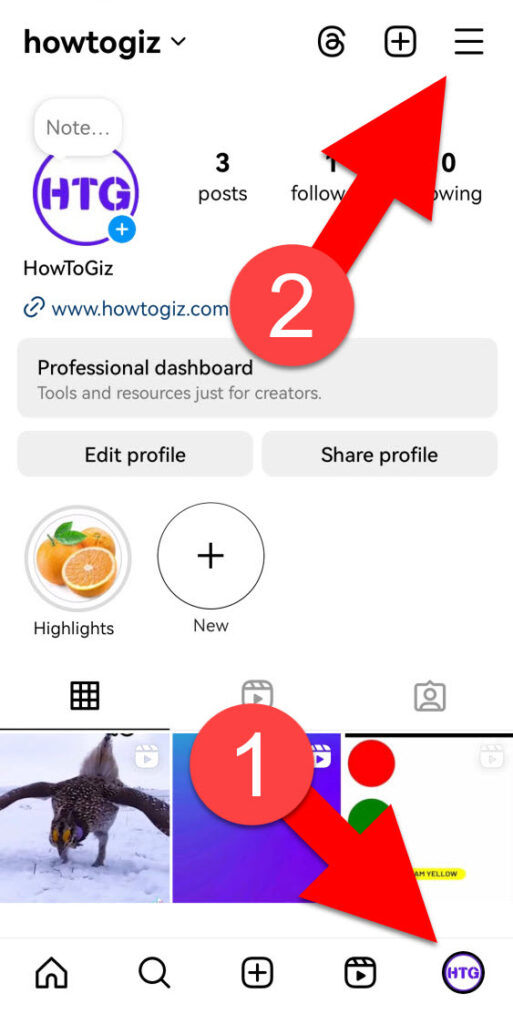
- Go to Your IG Profile: Tap your profile picture icon in the bottom right corner.
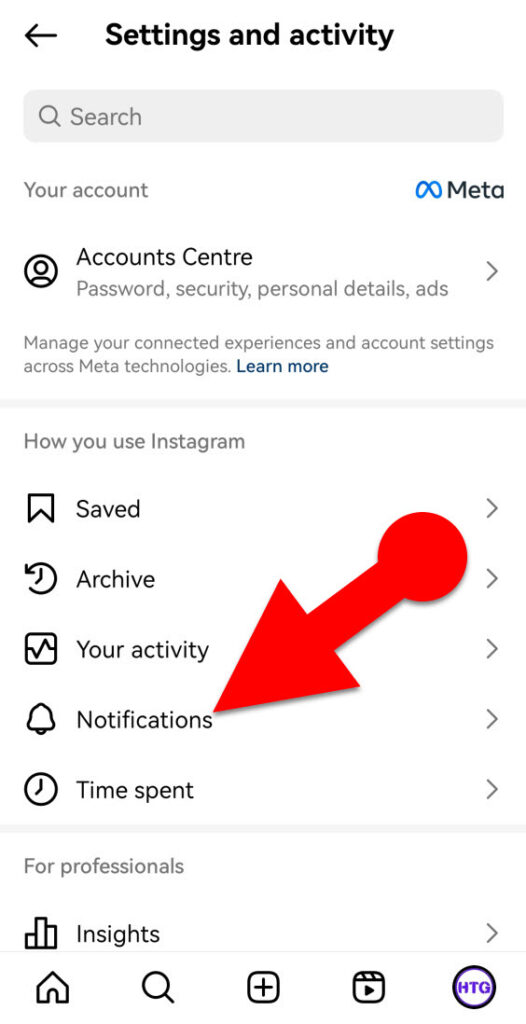
- Access Notification Settings: In the top right corner of your profile, tap the icon with three horizontal lines and then select “Notifications.”
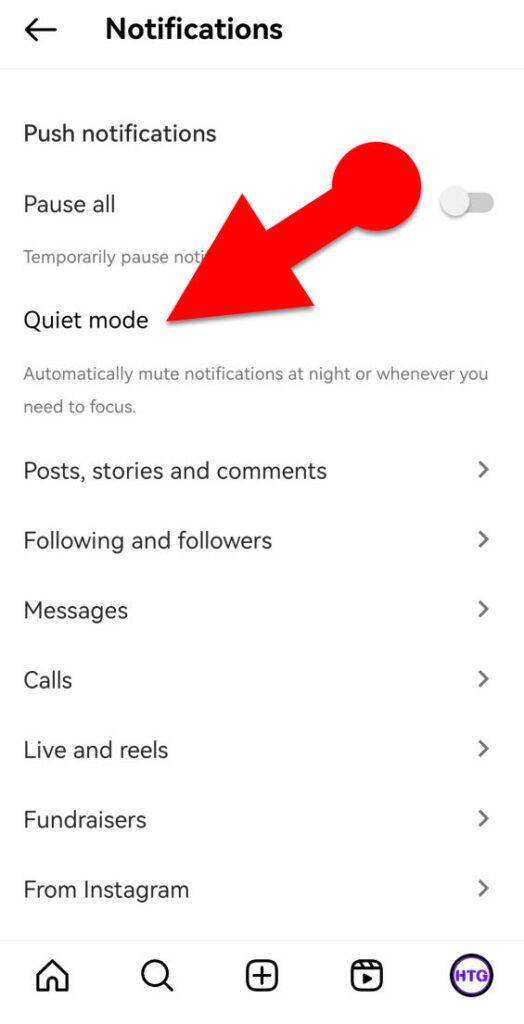
- Enable Quiet Mode: Within the Notifications settings, look for “Quiet Mode” and tap on it. Then, toggle the Quiet Mode switch to turn it on.
- Configure the Quiet Mode:
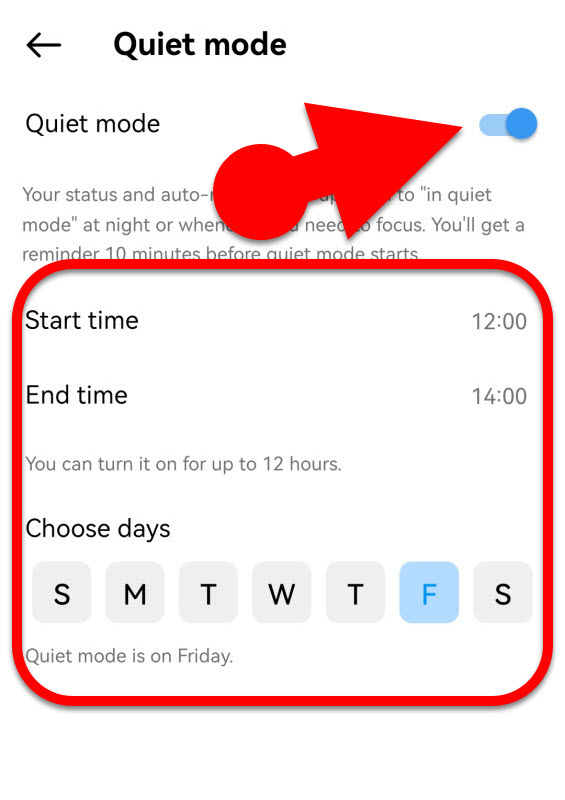
- Start time: By default, Quiet Mode begins at 11 PM every day. However, you can customize this by tapping on the default start time and selecting your preferred time for Quiet Mode to begin.
- End time: By default, the end time is set to 7 AM daily. You can change this by tapping on the default end time and selecting your preferred time for Quiet Mode to end.
- Choose days: Quiet Mode is enabled by default for every day. To turn it off for specific days, tap on the day you want to. The icon for that day will change from light blue to gray, indicating that Quiet Mode is off for that day.
All Set! Your Quiet Mode settings are saved automatically. Now, your phone will be in Quiet Mode during the chosen timeframe.
Note: Instagram Quiet Mode has a minimum duration of 1 hour and a maximum duration of 12 hours. You can set Quiet Mode for any period between 1 and 12 hours by specifying the start and end times.
What happens after activating the Quiet Mode on Instagram
- Notifications Paused: All notifications from Instagram will be paused during your “Quiet Mode” timeframe. This means you won’t receive notifications for likes, comments, shares, follows, or direct messages during this time.
- Auto-Reply: People who send you messages via Instagram Direct will be notified that you will not receive notifications for their message because you have turned on Quiet Mode, informing them that you are temporarily unavailable.
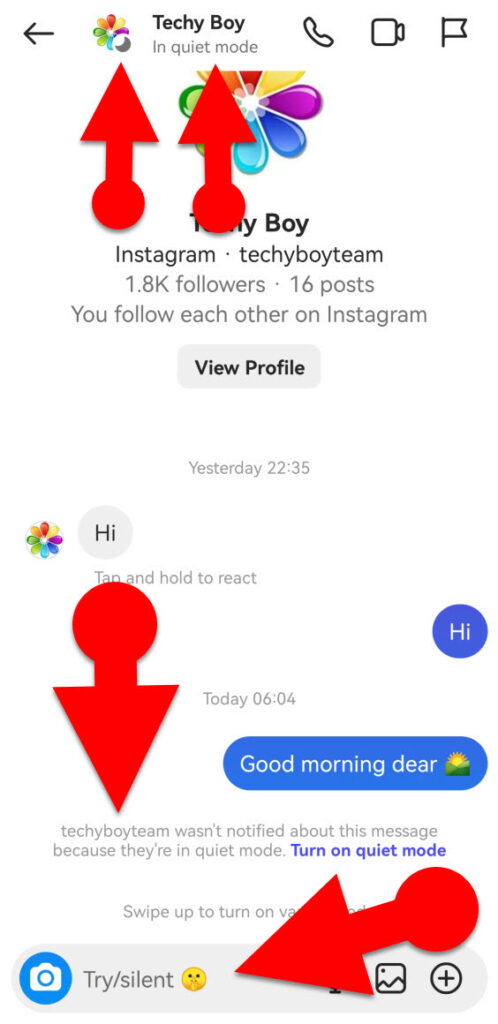
- Active Status: Under the profile name in the direct inbox, your activity status will change to “In quiet mode,” and the green active dot will change to a small crescent moon icon.
- Notification within IG Messenger: Your followers will see a note in the chat window indicating that you have enabled Quiet Mode and will not be notified if they send messages. They will also see a greyed-out prompt in the message typing box that says “Try/Silent 🤫.”
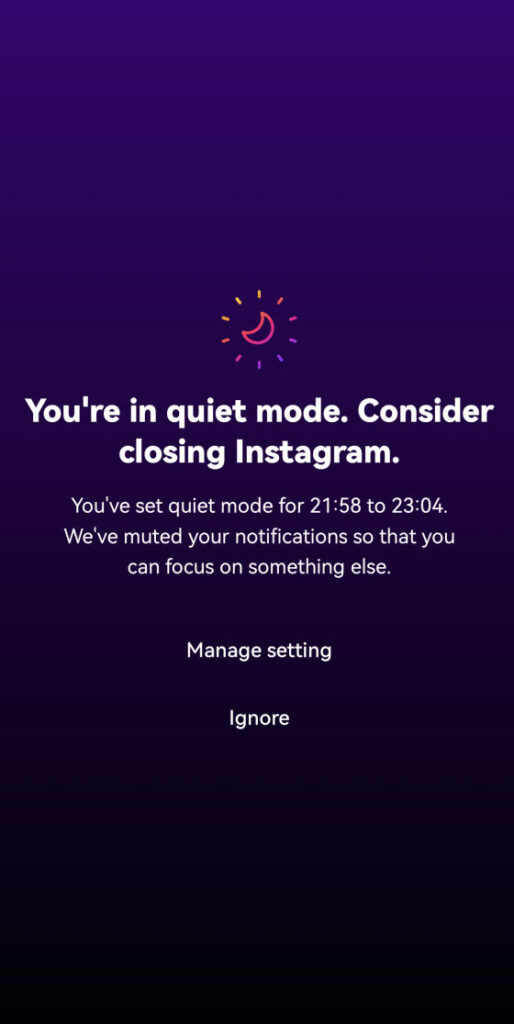
- Quiet Mode Reminder: If your Quiet Mode time begins while you are using Instagram, you will see a message saying, ‘You’re in Quiet Mode. Consider closing Instagram.’
- Uninterrupted Chat: Even if you have enabled Quiet Mode, you can still send and receive messages with your Instagram followers without any restrictions.
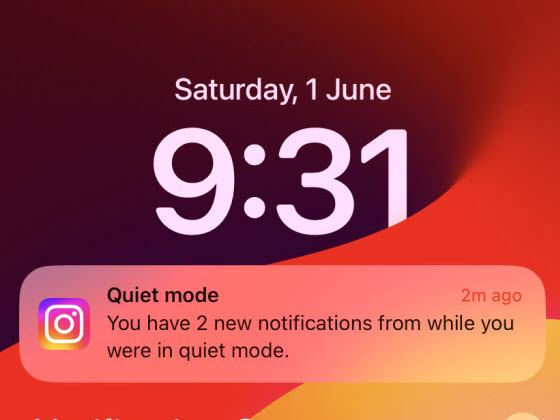
- Summary Notifications: Once Quiet Mode ends, you will receive a summary of what you missed while you were in Quiet Mode, helping you catch up without being overwhelmed by individual notifications.
How To Turn Off Quiet Mode on Instagram
- Open Instagram on your phone.
- Access your profile by tapping your profile picture in the bottom right corner.
- Tap the three-line menu button (hamburger menu) in the top right corner.
- Select “Notification > Quiet Mode.”
- Turn off the Toggle for “Quiet Mode.”
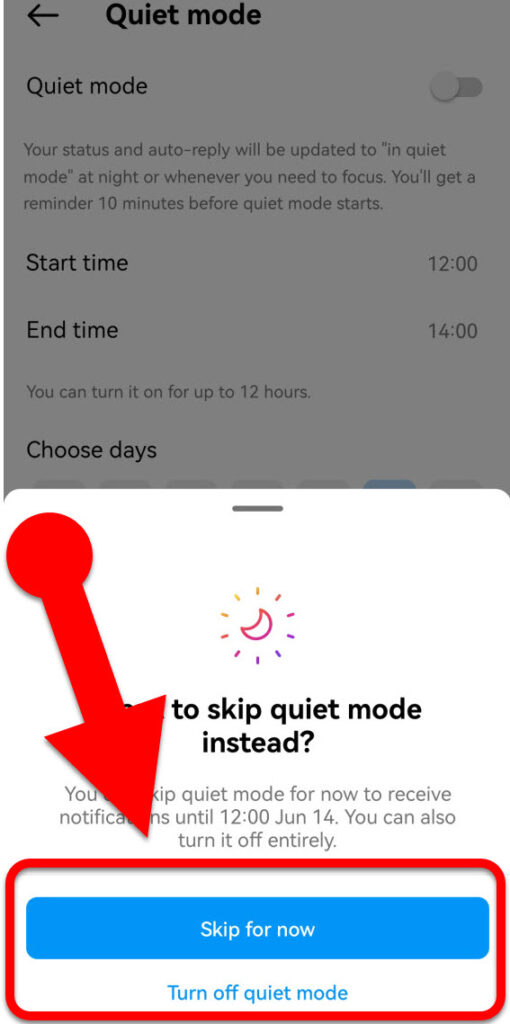
- In the pop-up menu, select “Skip for now” to temporarily disable Quiet Mode for the current cicle only, or select “Turn off Quiet Mode” to turn it off entirely.
Conclusion:
Do you have a large number of Instagram followers and receive frequent notifications when they like, comment, or share your content? If so, Instagram Quiet Mode will help you take a break from social media and effectively manage your missed notifications at a later time.
This feature is so handy! Instead of manually pausing Instagram notifications, Quiet Mode automatically does it for you according to the duration you set. It would be even better if other social media apps like Facebook, WhatsApp, TikTok, and X provided such a feature.